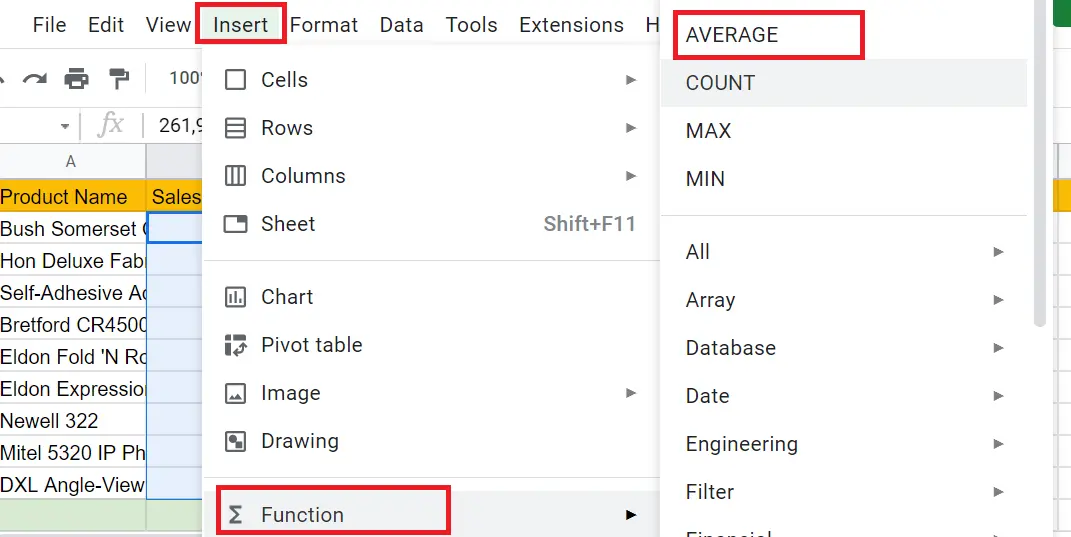How to Use AVERAGE Function in Google Sheets?

One of the functions that we use frequently in daily life is averaging. Especially if we are dealing with sales data, it has many uses such as average daily sales, average discount applied. While working with Google Spreadsheets, we can write the function manually as well as access it with the toolbar or the menu. Let's examine it in order.
How to use the average formula by writing it manually?
We will take the daily average of sales in our sales table. For this:
- Come to the cell where you want to print the result
- =AVERAGE (cell range)
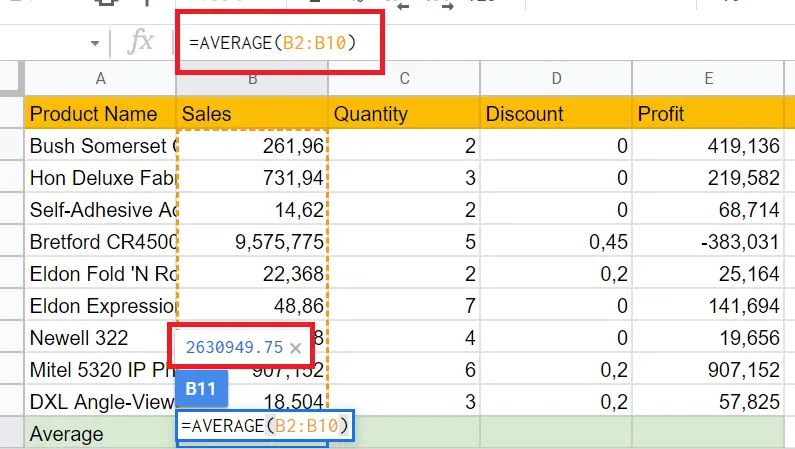
=AVERAGE(B2:B10) for the first column was used. When you select the cell range, the function auto-fills. I can apply the function for each column individually. But instead, if we move the first calculated field to the right, the formula will average out the other columns.
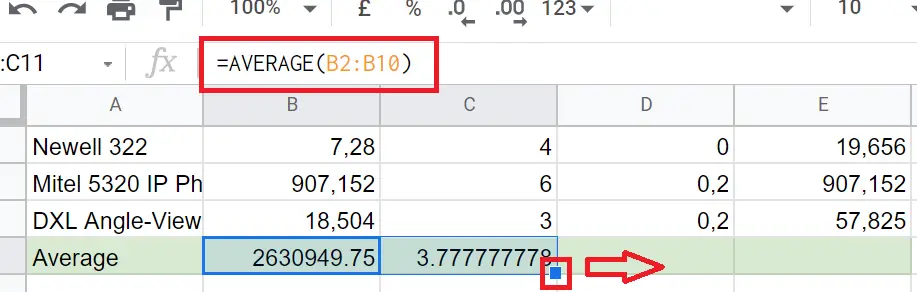
If we double-click on the calculation field at the end of the second column, we can see the automatic calculation made by the table.
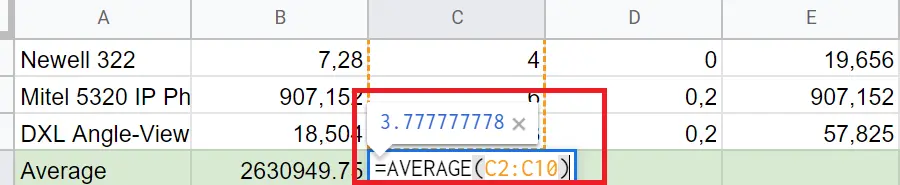
If we examine the function, it got the cell range right. Likewise, if we drag the small square on the lower right corner of the cell to the right, it will do the calculation within the other columns.
How to average using formula icon in toolbar?
In the example above, we manually typed the function and selected the cell range. If we want to use the toolbar:
- Select the cell range you want to average
- Go to toolbar -> Click formula icon
- Average
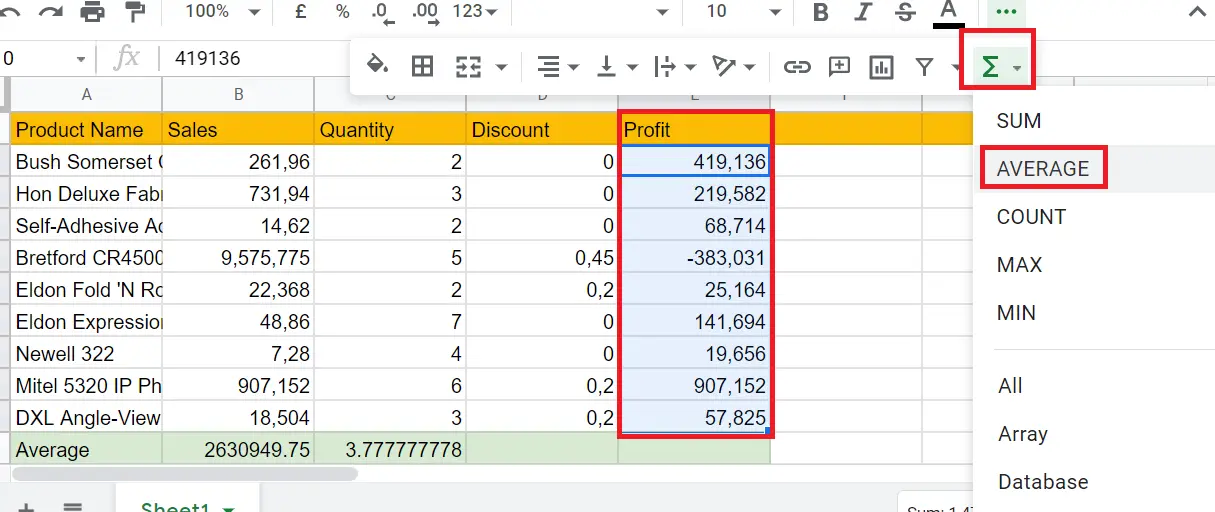
When we click Average, the result will be written at the bottom of the column (here is the green part). If we want it to be applied in other columns, it will be enough to drag the cell where the result is written in the direction we want.
To apply this function, we selected a range of cells and clicked on the function. Don't think that if we want to get it for the columns in the whole table, we have to select the whole table. If you do, it will calculate the average of the whole table and write it in one cell. The way to average for individual columns is to get a column first, then drag.
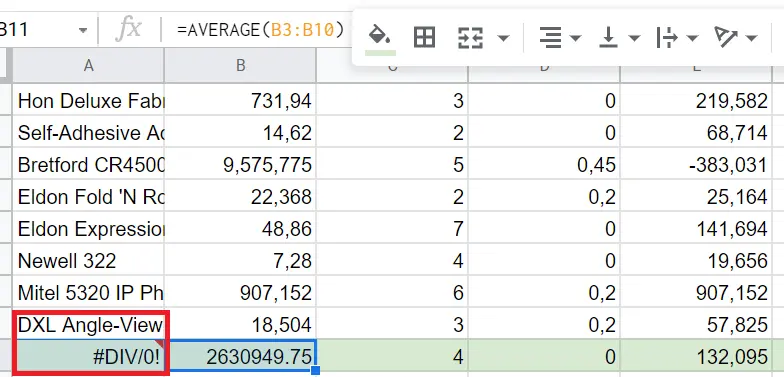
I dragged it for the whole column and they all averaged. For the column with text, it gave an error. The media function only works on columns containing numeric values.
How to use the average function with the menu?
In addition to the toolbar and handwriting, we can also access the functions using the menu.
- Select the cell range you want to average
- Menu-> Insert-> Function->Average