How to Use SUMIFS Function in Google Sheets?

Mathematics is pretty easy when working with Google Sheets. Addition, subtraction, multiplication. While performing operations on these, the functions work with the whole column or the cell range you specify. What if we want to give a condition at the same time while doing the addition? With SUMIF we can give a condition, but with SUMIFS we can add under more than one condition. Let's move on to the explanation through examples.
Where is SUMIFS used?
We have a sales data table. The table contains text, numeric values, and dates. Let's move on to the description with the examples.
Using SUMIFS in the text tables
Using text columns in our sales table, we will give multiple conditions and get a total.
Category = Art, State=Florida
We will get the sum of the sales that meet these conditions.
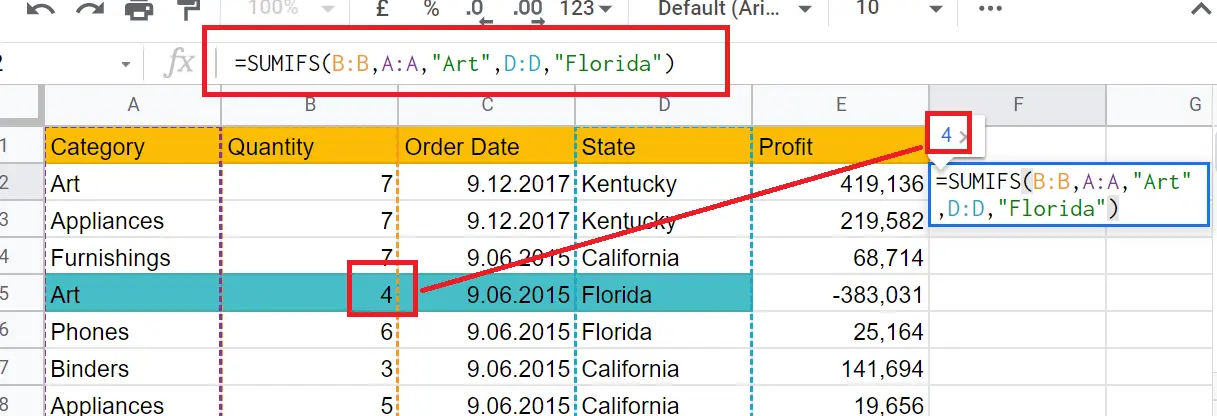
=SUMIFS(B:B,A:A,"Art",D:D,"Florida")
- B:B→ The range of cells I want the total to be
- A:A→ The range of cells to search for my first condition
- “Art”→ The first condition
- D:D→ Range of cells to search for my second condition
- “Florida”: Second condition
It gave it directly because it is the only line that satisfies the two conditions. If there was another row that satisfies the condition, it would be given as a total with it.
Using SUMIFS in numeric tables
We wonder how many products are there in the appliances category with a profit of more than 20.

=SUMIFS(B:B,A:A,"Appliances",E:E,">20")
- B:B→ The range of cells I want the total to be
- A:A→ The range of cells to search for my first condition
- “Appliances”→ The first condition
- E:E→ Range of cells to search for my second condition
- “>20”→ Second condition
Using SUMIFS in date tables
We wonder about the total profit of sales more than 3 after 6.12.2017
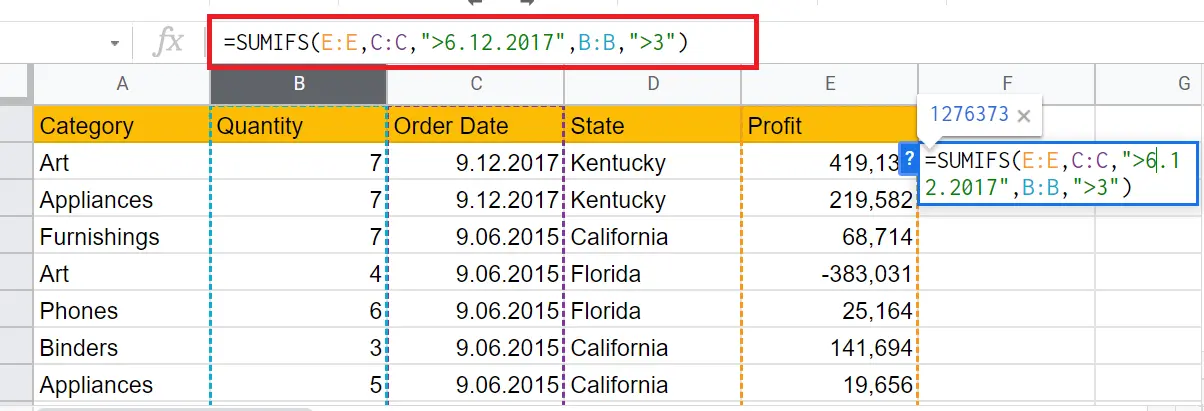
=SUMIFS(E:E,C:C,">6.12.2017",B:B,">3")
- E:E → The range of cells I want the total to be
- C:C→ The range of cells to search for my first condition
- “>6.12.2017”→ The first condition
- B:B→ Range of cells to search for my second condition
- “>3”→Second condition










