How to Use COUNT Function in Google Sheets?

When working with Google Sheets, we may wonder how many cells with numerical data we have. Let's get the products sold and the selling price. Since there will be numbers for the products sold, we can easily learn how many products are sold. It's pretty easy to count cells containing numeric data. In this table, I will apply the Count function for each column. In this way, I will show the working logic.
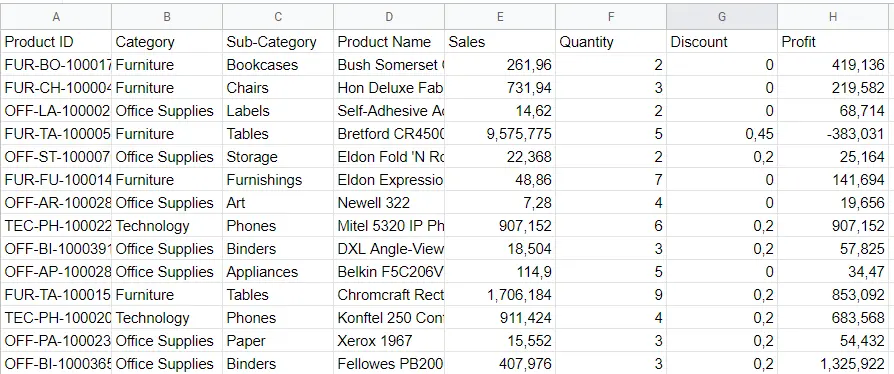
The count function applied to the end of each column is as follows.

Column 1: Returned '0' even though it contains numeric data. Because only numeric data needs to be.
Column 2: Returned '0' because it is a column with text.
Column 3: It is similar to the 1st column. It did not read the numerical data in it.
Column 4: It only returned 8 even though there were 14 rows. Because “,” is used. On my computer, "." instead of "," When you use it, it perceives it as a number. If I change the column like this it returns 14, not 8. So how can I do this?
You select the entire column,
Format->Number->Number
The result will not change. But it shows which ones need to be changed. We can do it with find and replace. You can find a detailed article on the subject here →” How to search in google sheets?”
Let's talk briefly here:
- Select the entire column
- Menu-> Edit -> Find and replace, you can replace commas with periods. After doing this operation, the result of the count function will change. So how did he count 8? All with commas. After you select the column and change it to 'number' from the menu, you will see that some numbers have '.00' added next to them. '.00' next to the 8 counts.
Column 5: Counted all 14 numeric values.
Column 6: 4th column, it didn't count values with commas. In the same way, we should remove the commas and replace them with periods. Changing the column to 'number' from the menu does not change the result.
Column 7: Column 4 did not count because there were numbers with commas. So how did he count here? If you're aware, there are 14 lines here, but 13 counts. According to what?
If we do Menu-Format-Number -Number, we will see that the numbers continue as '.00'.
Only 11. the cell is not like that. He didn't count it. If we apply what I explained for the 4th column here, the result will change to 14.
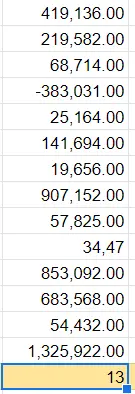
That's it for the counting function. Here we learned to count how many numeric cells there are.
How many cells with text are there? How many empty cells are there? We can learn these too. We can also give a condition for counting. We can only wonder and count the ones that are x. You can find a detailed article about it here. ” How to use COUNTIF function on Google Sheets?”
If we want to count under more than one condition, we should use the COUNTIFS function. You can find a detailed article about it here. ” How to use COUNTIFS function on Google Sheets?”










