How to Use COUNTA Function in Google Sheets?

We may be working with very large worksheets in Google Sheets. There may be missing data in our table. Or we can have a painting that we fill out when it happens.
For example, it can be a table that we fill as we make sales and add as we write. In such a case, we might wonder how many cells there are with data in them. The function we use to count filled cells is the COUNTA function.
If we only want to count empty cells, we can use the COUNTIF function. You can find detailed information here→ “How to use COUNTIF function in Google Sheets?”
Now let's look at the syntax of our function.
What is the syntax of the COUNT function?
Let's examine the syntax of the COUNT function through an example. We will work with the table in the screenshot below.
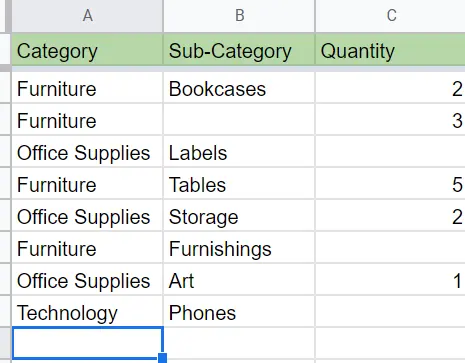
In the table above, we wonder how many filled cells are in each column. With COUNTA, we will first apply it to column A, then drag the formula in other columns.
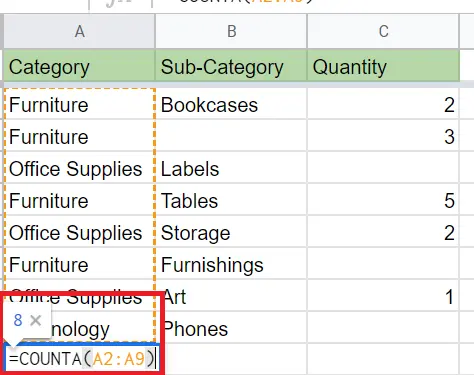
To implement the Count function:
- Come to the cell where you want the result to be written.
- =COUNTA(cell range)
After applying the function, if we drag the small square at the bottom right to the right, we will have the result in other columns.
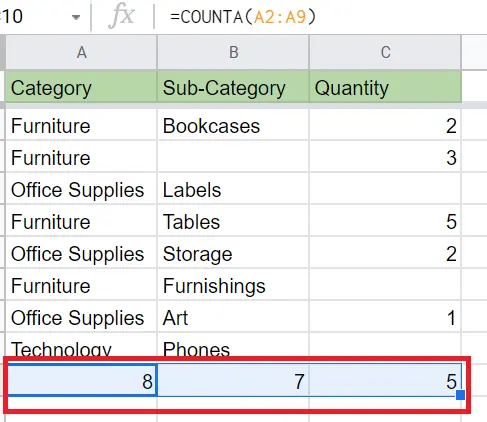
How many full cells do we have in the whole table, as we can do for each column in this way? We can have a look at it. For this, we should make the column range to cover our table.
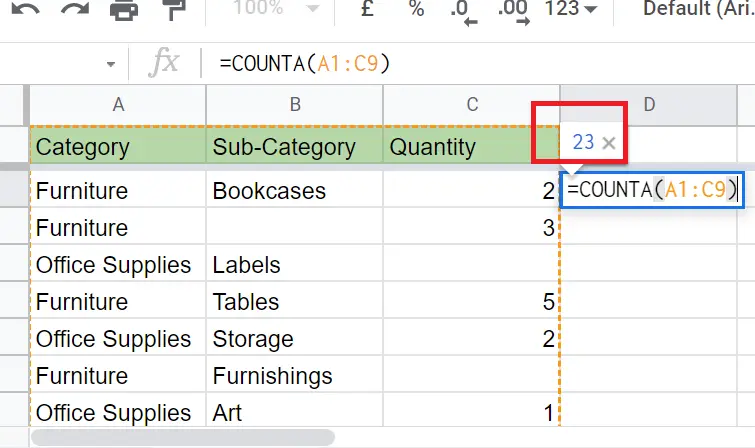
There are 23 full rows in our entire table. The COUNTA function should not be confused with COUNT. With COUNT we can see cells with numbers in them.
You can find the detailed article about the COUNT function here→ “How to use COUNT function in Google Sheets?”
With COUNTIF, we can count cells containing text and blank cells. You can find a detailed article about it here→ “How to use COUNTIF function in Google Sheets?”










