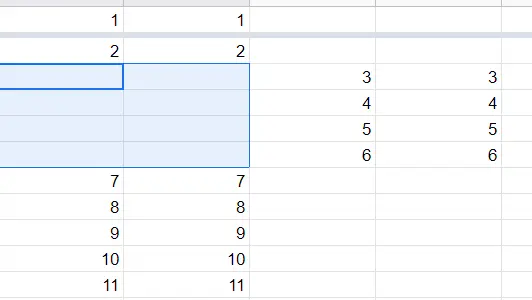How to add cells in Google Sheets?

Sometimes the tables are required to be constantly up to date when working with Google Spreadsheets. For example, let's assume there is a table with sales data. Because of adding or removing products from the sales table, the aggregation process needs to be updated. What you want is to update the total. Therefore, you do not add new data to the end, but add cells within the columns.
How to Add a Cell?
Adding cells can be done using the menu or a shortcut. First, let's look at how to add a cell using the menu.
How to Add a Cell Using Menu?
Go to where you want to add a cell:
- Menu-> Insert -> Cells -> Insert cell and shift right or
- Menu-> Insert -> Cells -> Insert cell and shift down
Insert cell and shift right: When this is selected, the new cell is added. The data in that cell is shifted to the right.
Insert cell and shift down: When this is selected, the new cell is added. The data in that cell is shifted down.
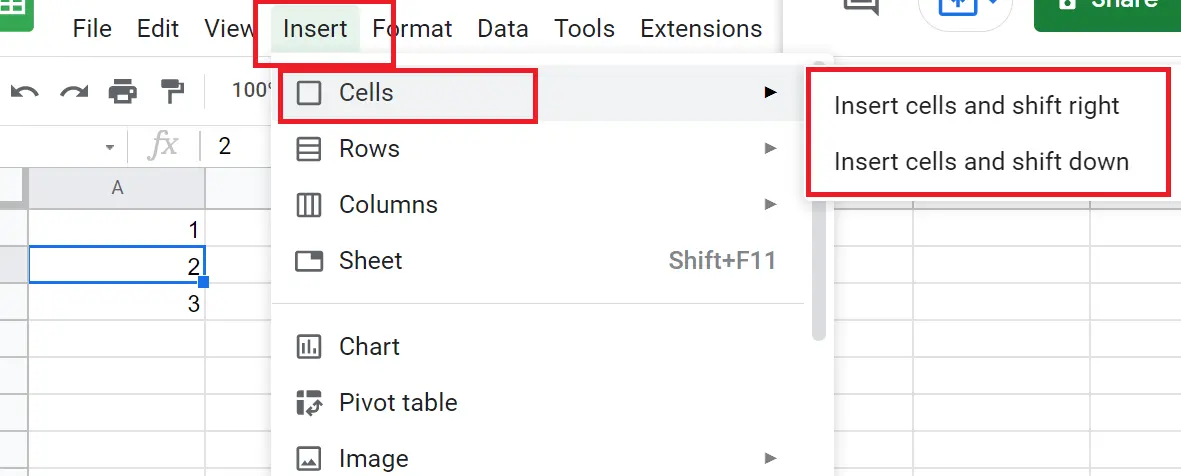
How to Add a Cell with Shortcut?
Go to where you want to add a cell:
- Right-click-> Insert -> Cells -> Insert cell and shift right or
- Right-click -> Insert -> Cells -> Insert cell and shift down
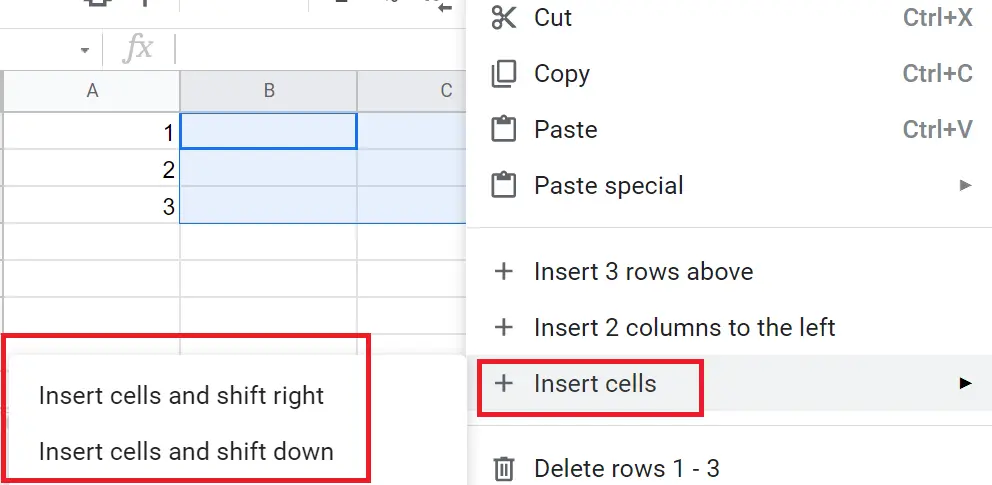
How to Add Multiple Cells?
To add multiple cells, you can follow the same steps under the previous title. You can do it using the menu or with a shortcut.
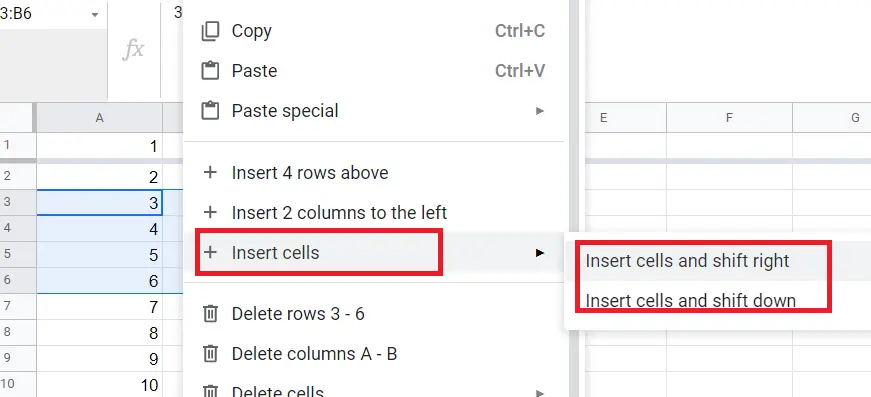
The difference with the previous title is that you need to select the number of cells you want to add. When the cell insertion process is completed, multiple cells will be added. But the data in that cell is shifted to the right or down as much as the added cell.