How to delete rows in Google Sheets?

One of the great things about working with Google Sheets is that sheets can be easily shared with others. We, however, often come across a missing line on the shared pages; or we may want to get rid of some rows while working on our page.
So what to do if there are large number of missing rows, and we want to get rid of them all at once? This article will show you how to delete missing rows with two methods.
How to delete empty rows by sorting?
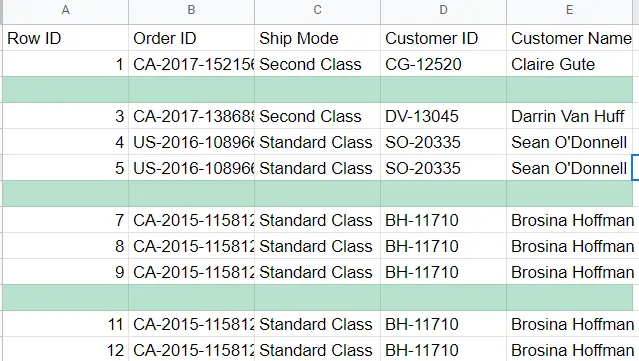
Here, that is the table we have. Now let's get rid of the blank rows here.
If we select and sort all the data in our table, the empty rows will be located at the bottom. We can easily delete it as it is.
You can also find a detailed article about sorting here.-->” How to sort in google sheets”.
- Select all the data in the table-> Click on the grey rectangle at the intersection of row 1 and column A
- Menu->Data->Sort
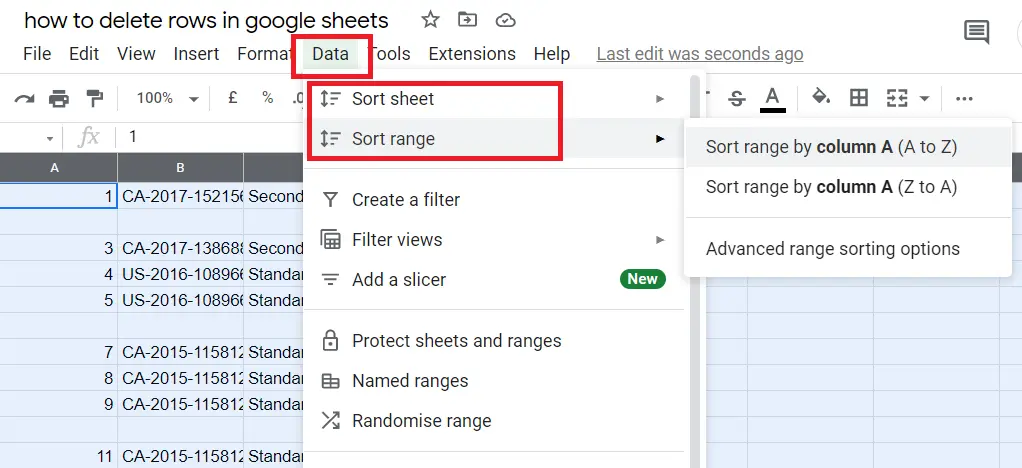
After sorting, the table will look like this.
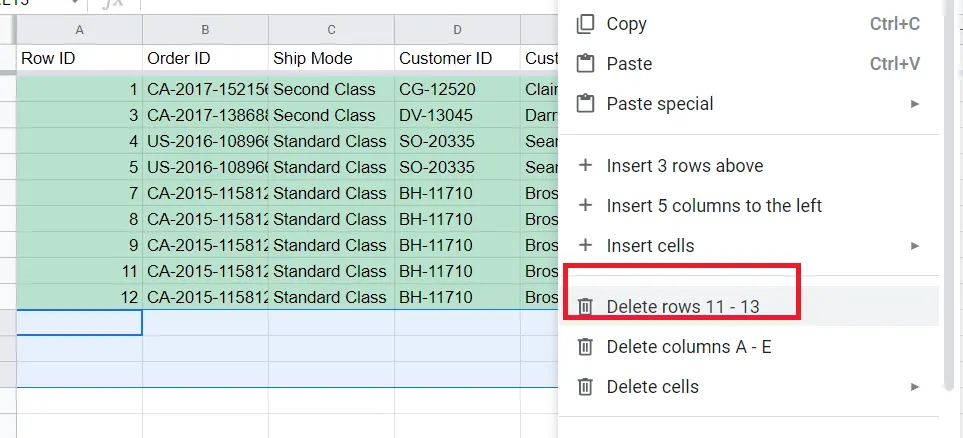
We sorted it here, empty lines went to the bottom, but the first line, namely the headings, was also included in the order. If we freeze the first row this problem goes away
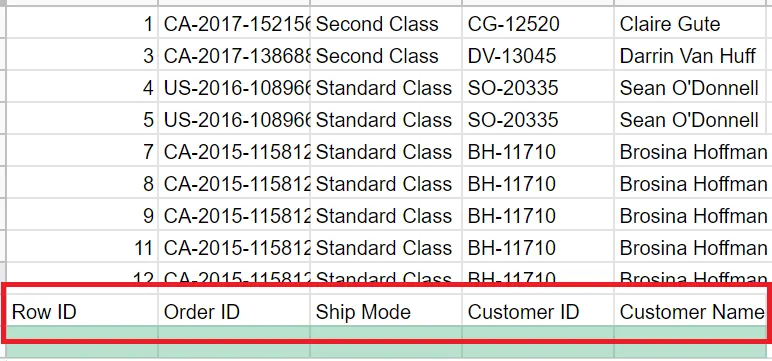
How do we freeze rows? You can find detailed information about it here -> “How to freeze rows and columns in Google Sheets?”
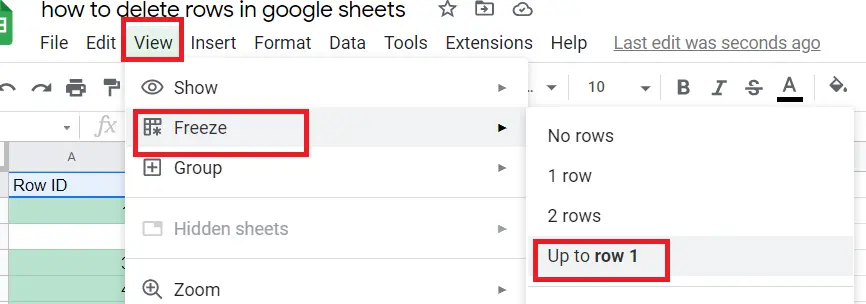
After the headings are fixed and sorted, we can delete the empty rows.
- Select the blank rows
- Right-click ->Delete rows
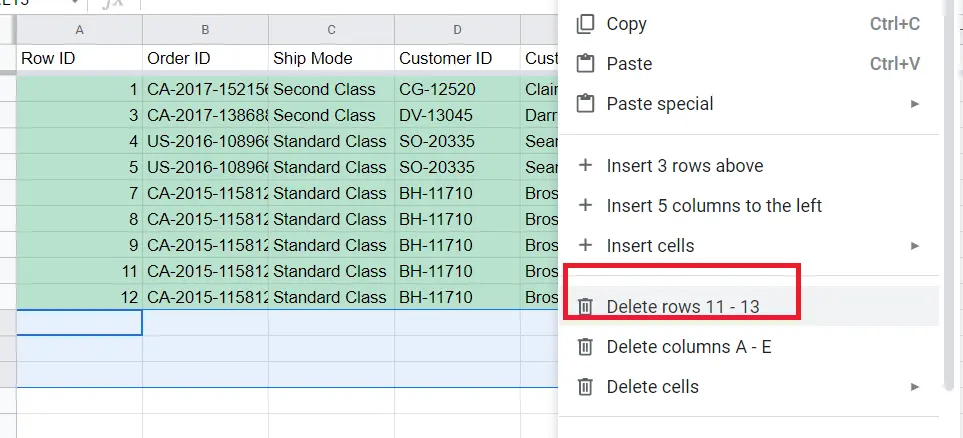
After sorting and deleting, we can sort as A-Z or Z-A. But we can't go back to the order in the initial state of the table. We can only sort by A-Z or Z-A.
How to delete empty rows with filtering?
Here, filtering comes more handy and advantageous compared to the order because the order in your table does not change. Both methods are useful if the order in the table does not matter. For this method, let's filter first. Detailed article about it->” How to filter in Google Sheets?”
- Select the table (It can be done at the intersection of Row 1 and cell A. Just click the grey rectangle)
- Menu->Data -> Create a filter
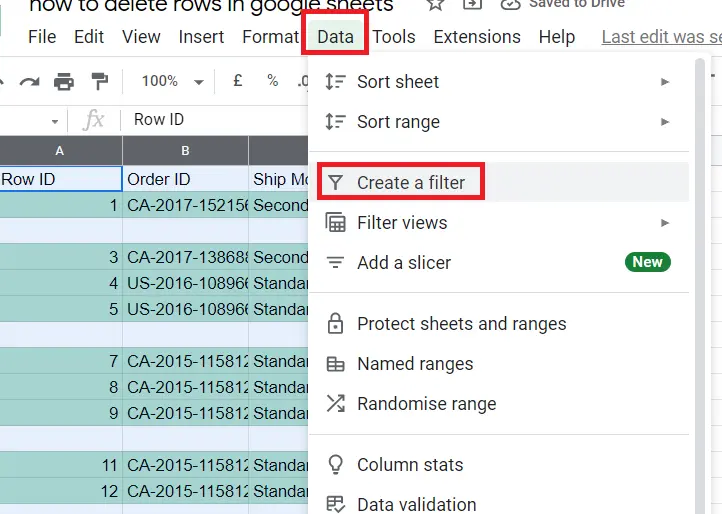
After we do the filtering, we can remove the blank rows.
- Click the lines appearing to the right of the first cell in each column.
- Blank rows will be in the options of the window that opens. The tick next to the blank rows will remain, but we will remove the tick next to the blank.
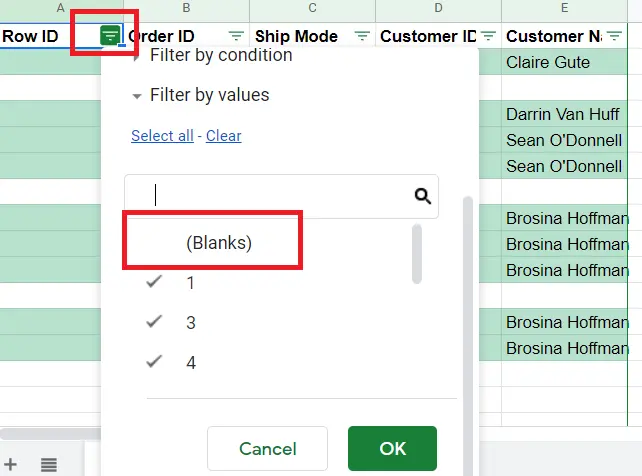
Yes, we deleted the blank rows!
These were two methods you can use to delete rows. Also, you can refer to this article to add rows ->'' How to add rows in Google Sheets?''.










