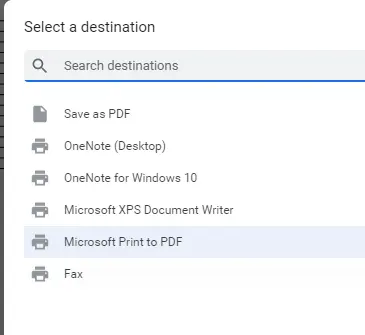How to set print area in Google Sheets?

Print area features in Google Sheets make our job a lot easier. We can quickly add a printing area with its easy-to-use options. Let's first analyze how to use the print area and then the formatting part. We can access the printing area from the menu as well as from the toolbar.
How to reach the print area?
To set the printing area with the menu:
Menu-> File->Print
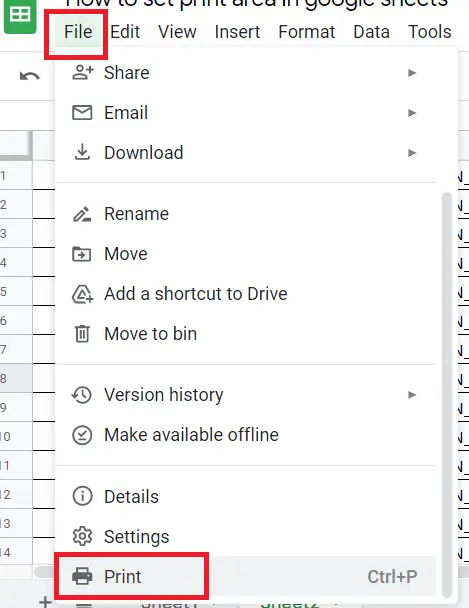
You can also set the printing area with the print icon from the toolbar.
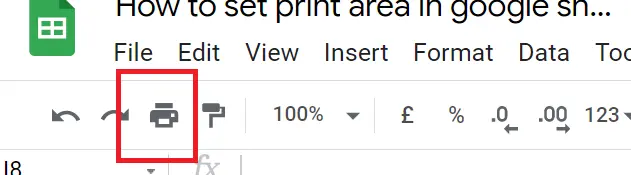
Upon entering the printing area, a screen like the one below appears on the left.
Current sheet-> If I want to print the entire page I'm on.
Selected cells-> If I want to print a specific range of cells on the page, I must not have selected the range of cells before coming to the print area. I can use this option If there is a selected cell field.
Workbook->If I'm working with more than one page, I can print all pages by selecting workbook
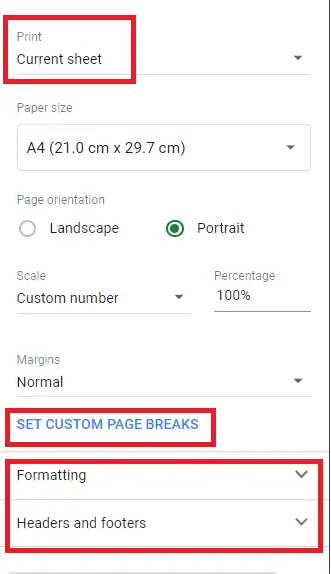
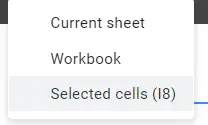
Paper size
We can set the page size we want to print from here, where it gives us options. If the sizes we want are not available, we can enter them into the custom size.
We can determine the position of our table on the page with 'page orientation' and 'page scale'.
Margins
If the given options do not meet your request, you can make your margins custom.
Set custom page breaks
We can print part of the page on one page and the other part on another page. For this, we can make the settings manually on the screen that appears.
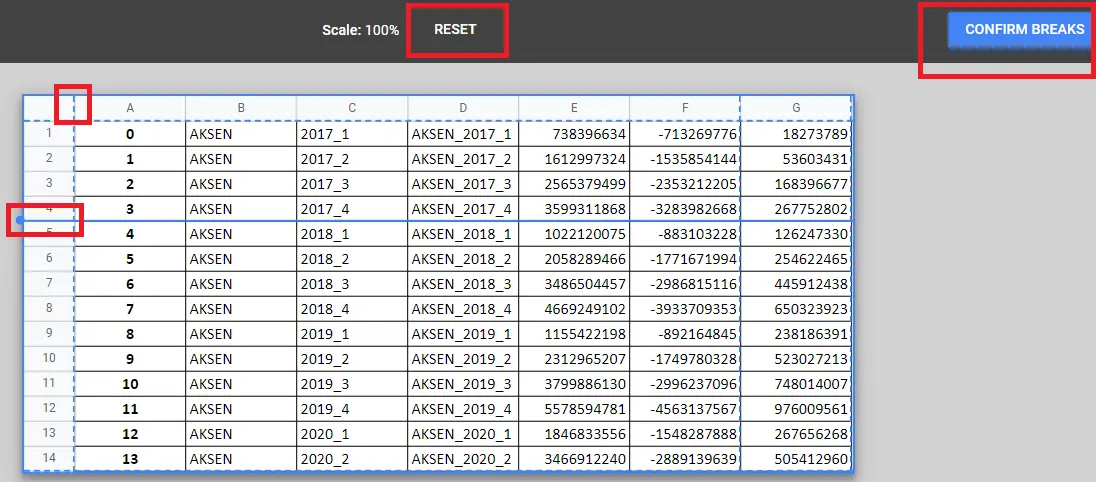
Here I set the first page up to the 4th line and the others on the second page.
Reset-> Delete what I have done.
Confirm breaks->I confirm what I did and it prints like this.
Formatting
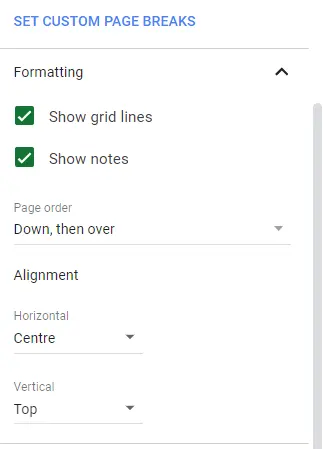
We can adjust the borderlines of the page and the position of the table on the page from here.
Headers and footers
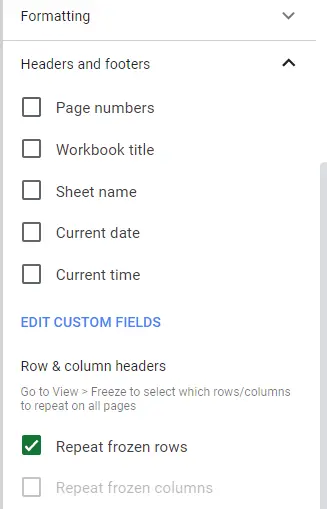
We can give numbers to the pages we print, edit the page names, and give the date. If we are going to give a title for the worksheet on the page, we use the Workbook title field.
There is a point worth to be noted here. If I am going to get a multi-table output and I want the table headers to appear on each page, I need to select Repeat frozen rows. But first I need to freeze the title (first row) in the table. You can find a detailed article about it here-> “How to freeze rows and columns in google sheet”.
After making these adjustments the way we want, we can pass to the next step by clicking 'next' and finish printing.
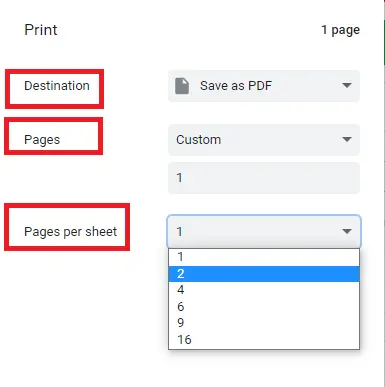
Each page we print can have a maximum of 16 pages. The tables will get smaller as the number of pages increases. We can custom the pages ourselves and choose how we want to save them with Destination.