How to add numbers in Google Sheets?

Mathematics is pretty easy when working with Google Spreadsheets. You can perform operations manually, as well as useful functions. The best part is that when you perform an operation for once, you can apply it to the other column or row.
How to Add with '+' Operator?
We need to be careful of adding by using the '+' operator. When the values in the cell are used, Google cannot apply the spreadsheet aggregation for other cells. If you enter the cell name, then you can apply it to other cells. Let's take a look at an example.
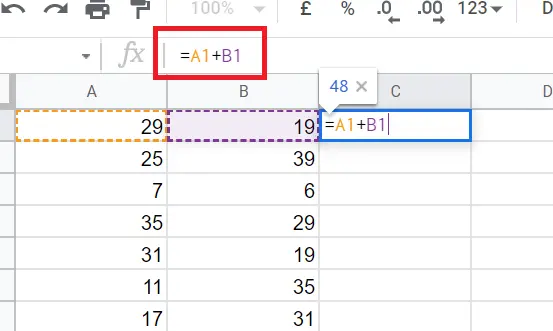
When we use cell names in this way, dragging down the square in the lower-left corner will add along the column.
How to Add Using Formula?
We can do the addition using two different formulas. Both will give the same result.
Aggregation Using ‘=ARRAYFORMULA()’
=ARRAYFORMULA() -> Adds all cells at once. Inserts addition (without dragging) two or more columns that you want them to aggregate. Let's show the sum of the two cells first:
- Go to the cell where you want the result
- =ARRAYFORMULA(A1+B2)
- If you drag down the square in the lower-left corner of the cell, it will be applied to the entire column. If you select a column instead of a cell, it does the sum for the entire column at once.
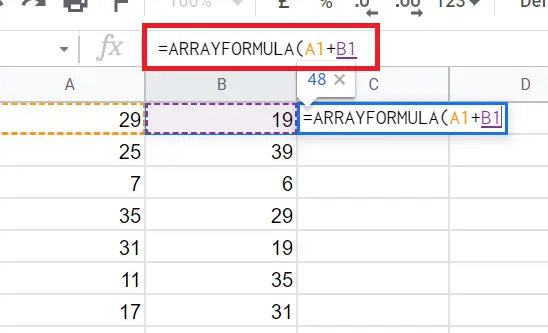
Now let's sum the whole column at once.
- Come to the cell where you want the result to be written
- =ARRAYFORMULA (A1:A7+B1:B7)
Aggregation is performed for the entire column.
Don't forget '=' and '+'
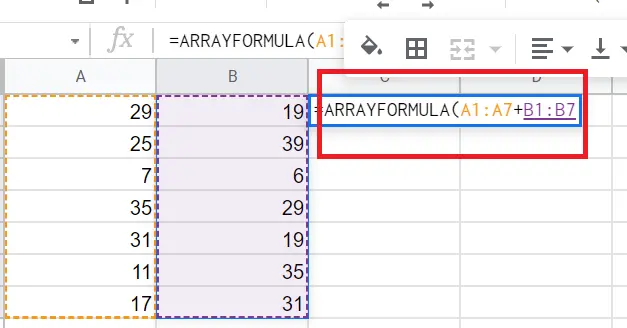
Sum Using =SUM()
With the sum function, we can get the sum of all of the columns or/and cells.
- Come to the cell where you want the result to be written
- =Sum (A1; B1)
- If you drag down the square at the bottom left of the result, it will add one by one for the whole column.
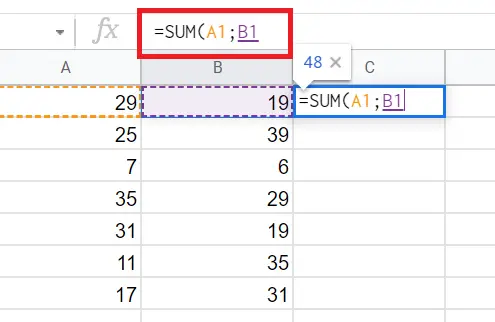
You can either write the sum function manually or access it from the toolbar.
Go to functions in toolbar → Sum
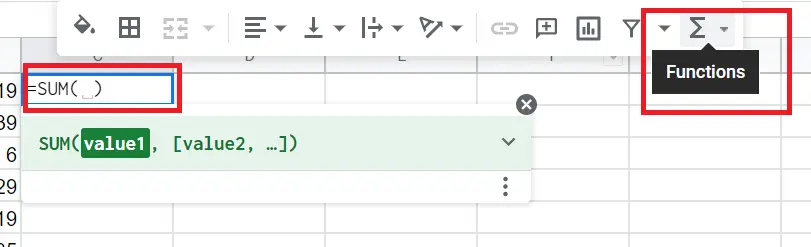
'Sum' can be used to sum individual cells as well as column totals. For this:
- Come to the cell where you want to get the total of the whole column
- =SUM (A1:A7) -> select whole cell. Here, unlike the others, it shows the total of the whole column in a single cell.
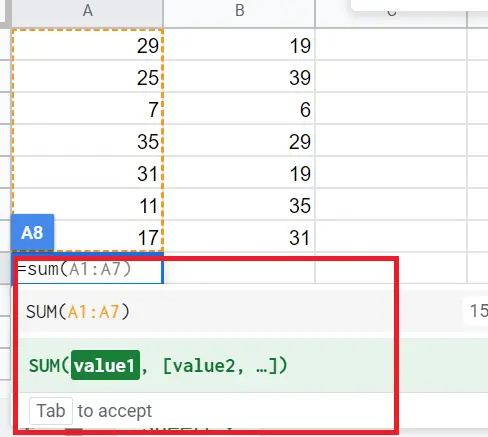
That's it the aggregation. You can refer to these articles for other mathematical operations.
For the subtract->"How to subtract in Google Sheets?"
For the multiplication->"How to multiply in Google Sheets?"










