How to Add or Remove Rows and Columns in Google Sheets

Adding rows or columns is one of the things often required when working with Google Sheets. Learning to do so is a core skill that makes it easier to create useful spreadsheets.
How to Add a Column?
You can add a column from the menu, as well as by right-clicking and making a shortcut. First, look at how to do it from the menu.
How to Add a Column Using the Menu?
- Go to where you want the column to be added
- Menu ->Insert -> Insert 1 column to the left or
- Menu ->Insert -> Insert 1 column to the right
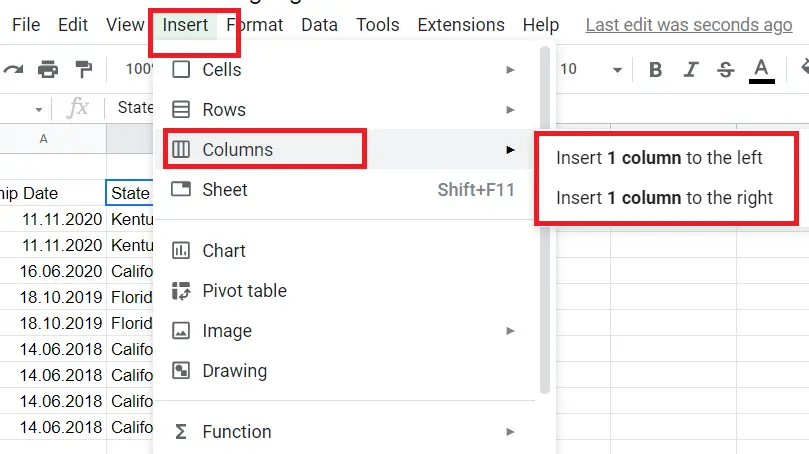
How to Add Column From Shortcut?
- Go to where you want to add a column, select that column.
- Right-click -> Insert 1 column to the left.
In this way, a column is added to the left. Let's do the same thing for rows.
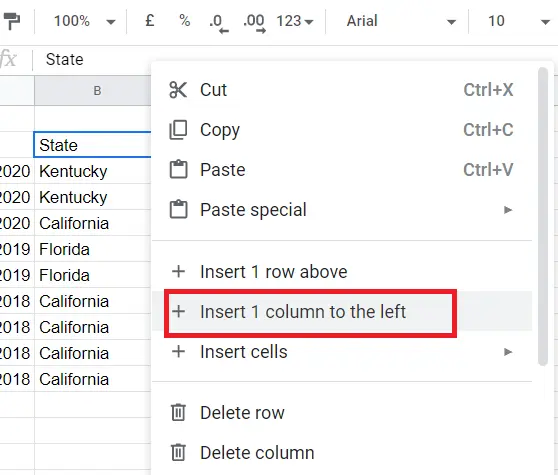
How to Add Rows?
It is an application that facilitates our work in also adding columns as well as adding rows. It can be done from the menu or with a right-click. First, let's take a look at how to do it from the menu.
How to Add a Row With The Menu?
- Go to where you want to add a row
- Menu->Insert -> Rows -> Insert 1 row above or
- Menu->Insert -> Rows -> Insert 1 row below
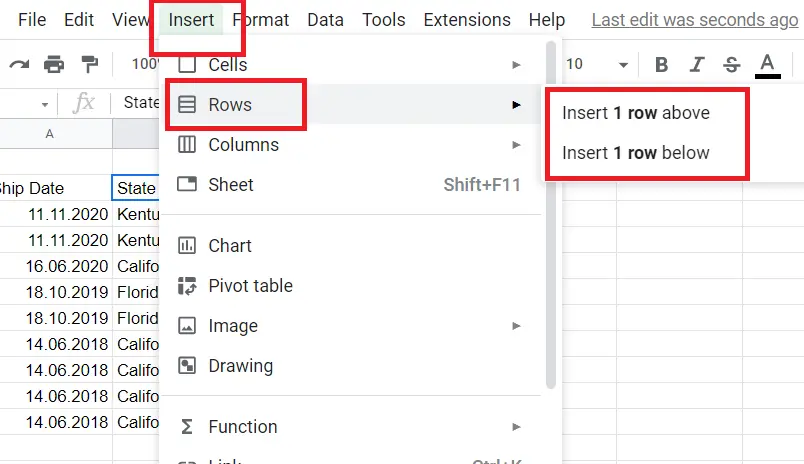
The row is added! Now let's take a quick look at how to add rows by using shortcut.
How to Add a Row From Shortcut?
- Go to where you want to add a row.
- Right-click -> Insert 1 row above
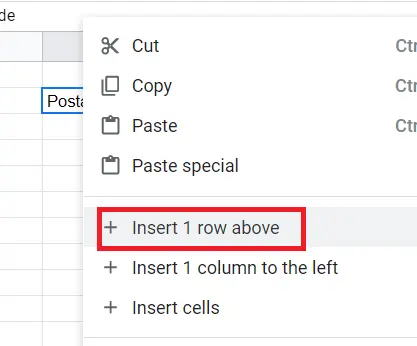
Up to this point, we have covered how to add 1 row and 1 column. But what to do if we want to add more rows and columns?
How to Add Multiple Rows and Columns?
To add multiple rows:
- How many rows do you want to add, select that many rows
- Right-click on your selection and insert X rows above
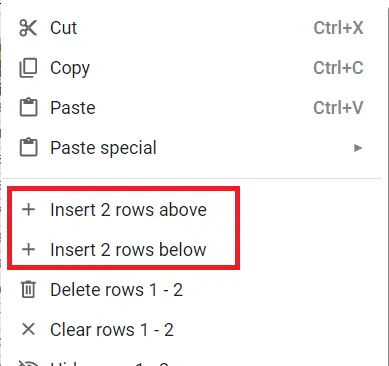
To add multiple columns:
- How many rows do you want to add, select that many rows
- Right-click -> Insert X columns above (X; You can choose as many as you want. I chose 2 for the example.)
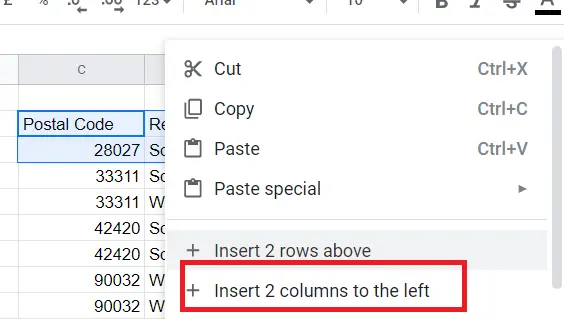
That's it! We learned how to add rows and columns with Google Sheets. I hope the article was helpful.










