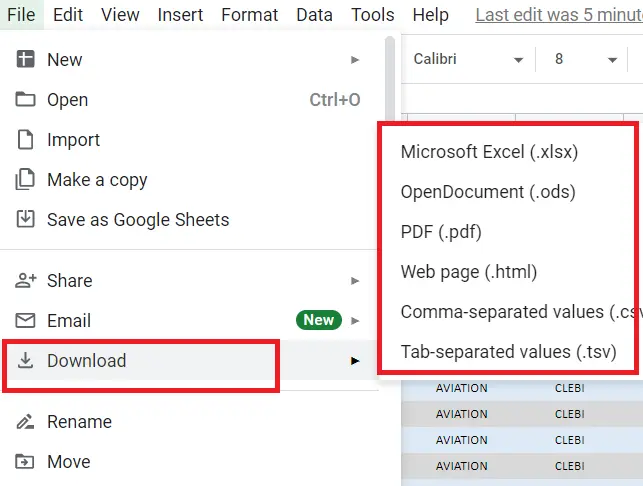How to Convert Excel to Google Sheets?

There are plenty of reasons to convert Excel to Google Sheets, some of which are:
- It's free. A Google account is all you need when you want to use it, whereas Microsoft Excel is paid.
- You can work simultaneously with someone else in Google Sheets. Changes can be made on the file at the same time, which speeds up the work.
- Since the transactions in Google Sheets are saved in Google Drive, you can access your work from anywhere on the internet using your account.
- If you are someone who forgets to save, Google Sheets is for you because it saves everything you do.
- You need to update Microsoft Excel manually, whereas Google Sheets is updated automatically.
After touching upon these bullet points, let's see how to convert.
Open the Microsoft Excel file in the drive. (My file is '.xls') Google Sheets has no problem opening this extension. Moreover, there will be no problem when opening .xlsx, .xlsm, .xlt, .ods, .csv, .tsv, .tab extensions.
How to Convert Excel to Google Sheets?
To open Excel as Google Spreadsheet:
- Log in to your Google account
- Open the file sent as Excel
- Your Excel file will be opened like this.
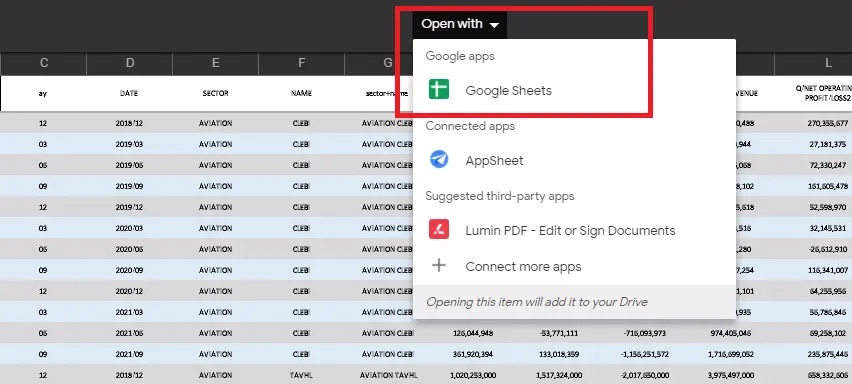
Now your file is converted to the Google Spreadsheet. If you have a problem with converting your file to Google Sheets, the file might be locked or it might be Microsoft Excel's Power Pivot or Power Query.
How to Convert an Excel File to Google Sheets Format?
If you want to save the file converted from Microsoft Excel to Google Spreadsheets as Google Spreadsheet;
File -> Save as Google Sheets
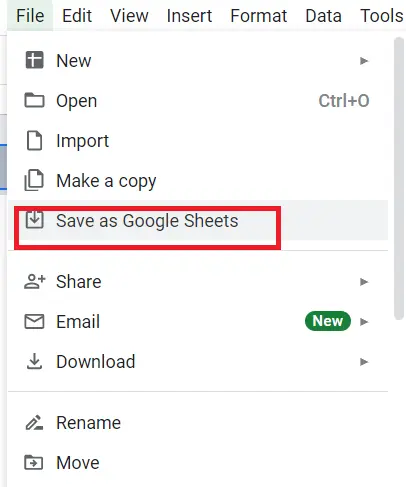
How to Export Google Sheets File to other extensions (Excel, PDF..)?
You can save the page that opened in a Google Spreadsheet as Microsoft Excel, Pdf. For example, when you save it as excel, the changes you make will be valid for that sheet. The original file remains in its original form.