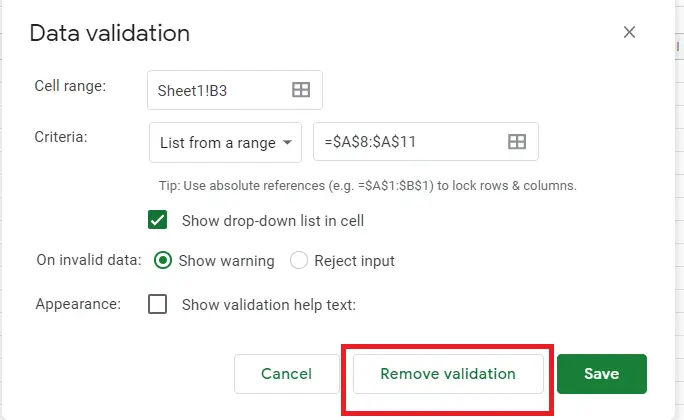How to create a drop-down list in Google Sheets?

The drop-down list allows users to choose from a list of values. However, the list box displays the entire list in the form. Let's assume we have a list of names and we need to enter which regions these names are from.
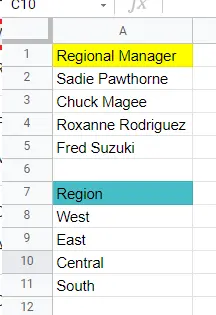
Let's do this quickly with the help of drop-down lists in Google Sheets! In this way, get rid of typos such as incomplete spelling, uppercase and lowercase mismatches.
How to create a drop-down list?
- Select the cells you want to make a drop-down list
- Menu->Data-> Data validation
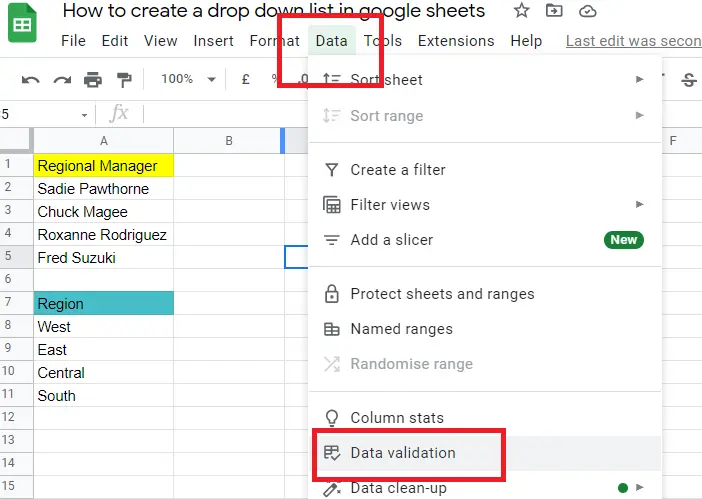
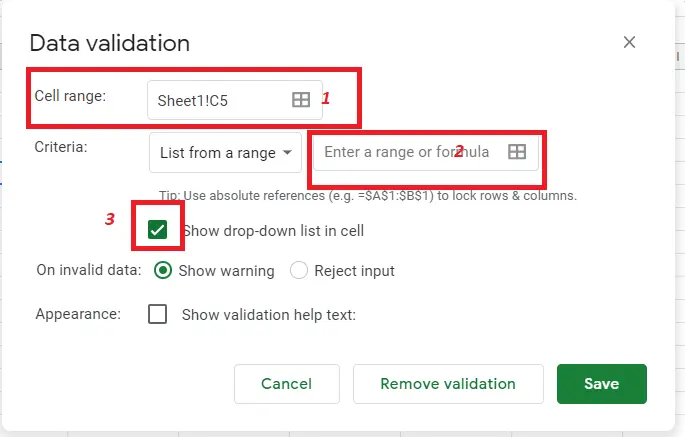
From here:
- In which cells will the drop-down menu be? Here you should choose which cell ranges you want it to be.
- From which data will the data in the drop-down menu be taken? In the drop-down list, you should select the cells that contain them, whichever options you want to see. If one goes missing, you will not be able to see them in your dropdown list.
- Show drop-down list in cell (Dropdown checkbox): You need to make sure to confirm this box. Otherwise, the pop-up menu will not show up.
Criteria: As we can choose the list from a range from here; we can select List of items, Number, Text, Date, Custom Formula is, Ticx box as well.
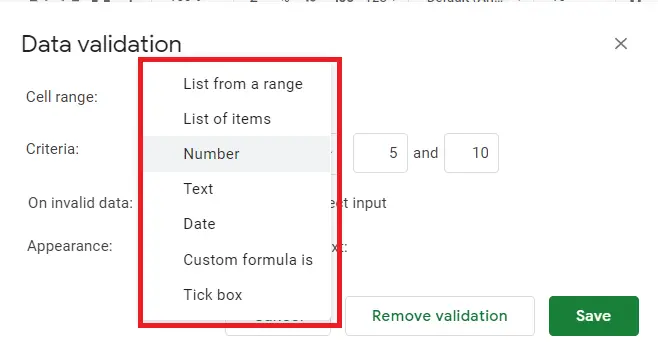
After making selections from the Data Validation box, our drop-down list is created!
And here is our dropdown list.
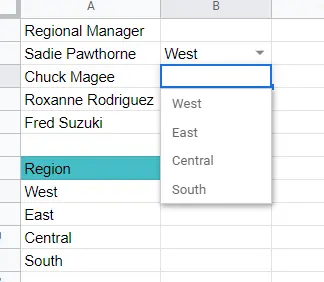
How to add a rule?
We can format the data we enter in the drop-down list. For example, we can make it blue if it is east, and pink if it is west.
- Go to the drop-down list you created
- Right-click
You can set rules, specify cell ranges, colourize the pop-up screen from the screen showed up.
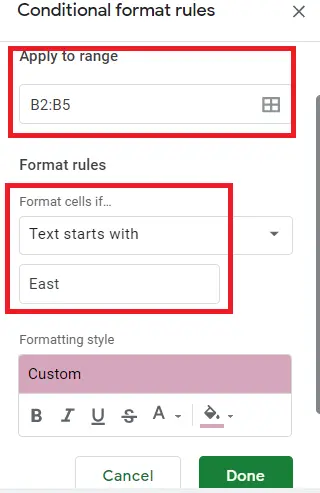
Apply to the range: Select the range you want to colour
Format cells if: Enter the data you want to colour
Formatting style: Choose what colour you want it to be
How to copy the drop-down list?
A drop-down list can be copied to another place within the page, but not to another page. To do this:
Select-> right-click->Paste special->Data validation only
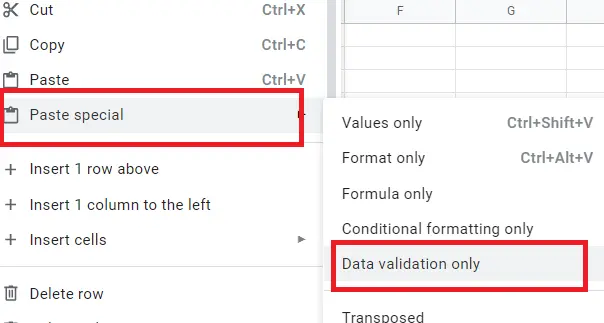
How to remove a drop-down List?
- Select the cells you want to remove from the dropdown menu
- Menu-> Data -> Data Validation-> Remove validation