How to create a calendar in Google Sheets?

Calenders are generally used for planning and saving things. We can organize our calender depending on our own taste in Google Spreadsheet.
The example I will give is for Jan 2022. It is important to know the first day of each month and how many days there are in a month, which I am adding as a note for you.
How to Create a Calendar?
Let's create a calendar for January. Create a month and type 'January' to the first cell.
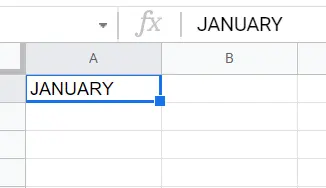
Then, type the days of the week starting with Sunday and drag the cell that says 'Sunday' up to column F. For this, drag the small square at the bottom left of the cell.

It is time to fill in the numbers. As I mentioned above, you should know which day is the first day. Fill the cells one by one. Type (cell + 1) into the cell next to the cell you typed 1 and drag it. In my example, since 2 is written in A4, it should come to A5 and the following should be written. =A4+1 and we drag.
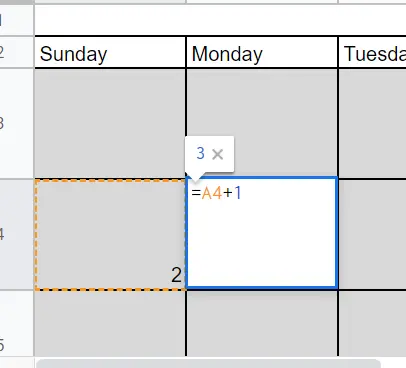
How to Format the Calendar?
The calendar is ready! Now we can format it as we want.
Let the 'January' come right in the middle. Use merge for this. (You can find the details in the article-> "How to merge in google sheets")
Let's do it briefly using the toolbar.
Select the cells you want to merge. (There are 7 days in the calendar. So 'January' should appear common to 7 cells.) and go to the merge icon in the toolbar

Keep January in the centre of the cell.
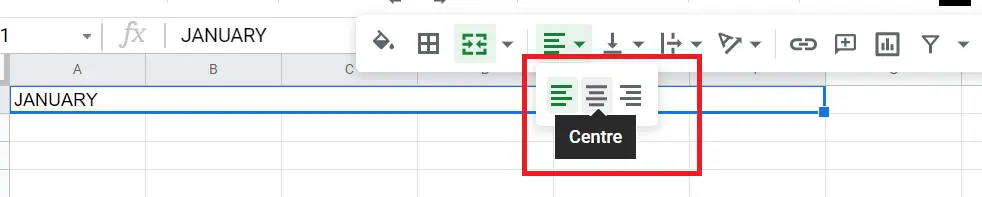
Expand the cell ranges that tasks can be written for each day. Point to the area in the upper left corner of the page and click. If the whole sheet is selected, go to any row and expand that row. Just pull down the grey line row.
It's done! My row breaks are now appropriate for a job description.
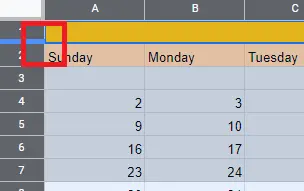
By colouring the calendar, you can shape the month name, day name, and numbers depending on your own taste. Use colour palettes for this.

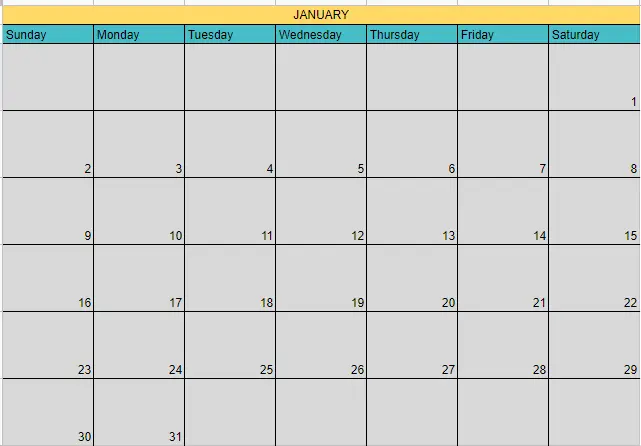
If you like the formatting, you can simply duplicate the page and use it for the other months!
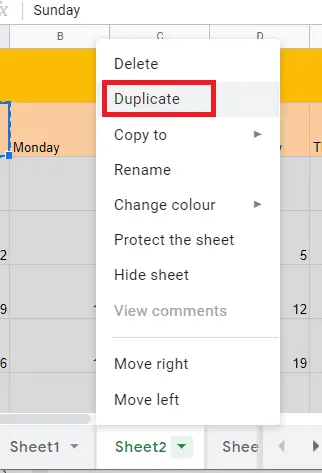
We can protect the page where we created the calendar. So that no changes are made to the page you shared.
You can find the detailed article about it here->"How to lock cells in Google Sheets?"










