How to hide and unhide columns in Google Sheets?

There are sometimes too many columns when working with Google Sheets, which you do not always need. You can hide columns to avoid confusion.
You can hide a column with a right-click, or with the help of a drop-down menu. Let's look at the right click first.
Hide Columns with Right Click
- Select the column you want to hide.
- Right-click and click hide column
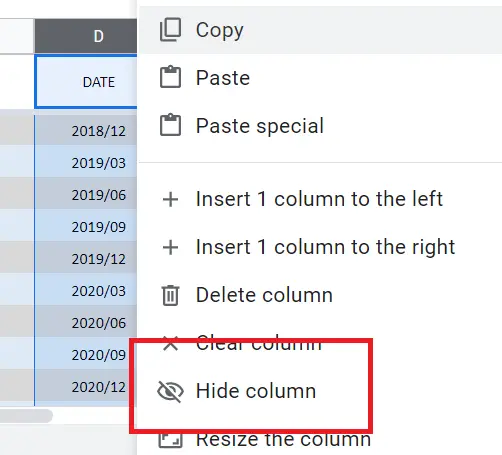
Hide Columns with the Drop-Down Menu
- Select the column you want to hide
- Click the drop-down menu sign
- Hide column
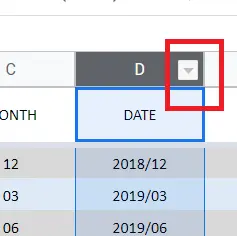
How to Hide Multiple Columns?
The hiding steps mentioned above are valid for a single column. To hide multiple columns:
- Hide adjacent column
- Go to the column you want to select
- While holding down Shift, you can continue to make selections to the right or left with the arrow sign; or you can select with the mouse while holding down Shift.
For example, we want to select column A and column D and in between. When we select column A first and then column D while holding down SHIFT, the in-between ones will be automatically selected.
Hide a discrete column
To select non-adjacent columns;
- Choose a column
- While holding down CTRL, select the other columns you want.
Thus, the columns in between are not selected. You just select the columns where you want them.
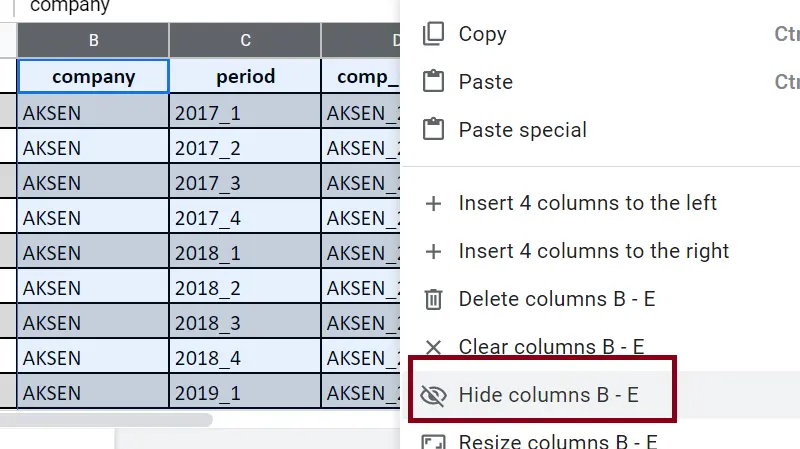
Hide Columns with Shortcut
- Select the column you want to hide. (Selecting multiple columns mentioned above)
- Ctrl+Alt+0 (hold down Ctrl + Alt at the same time and press 0).
How to Unhide a Column
How to make hidden columns visible?
- An arrow appears between the hidden columns. This is the hidden column indicator.
- Click on the arrow signs so that column will become visible again.
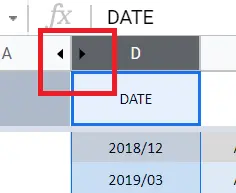
That's it for hiding and unhiding columns.
How to hide rows? You can find detailed information here->"How to hide rows in Google Sheets?"
How to unhide rows? You can find detailed information here->"How to unhide rows in Google Sheets?"










