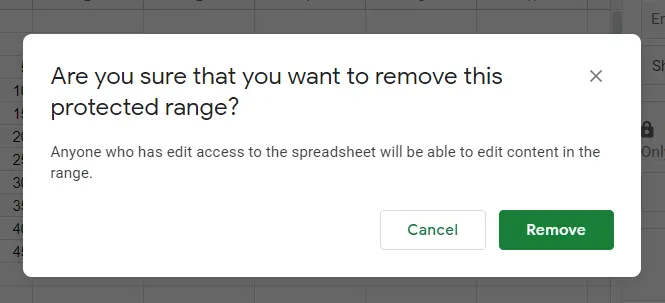How to Lock Cells in Google Sheets

You can share your work with others when working with Google Sheets. If you do not want the others to make changes in the work file you share, you can lock these parts.
For this:
- Select the data you want to lock
- Right click –> Protect range
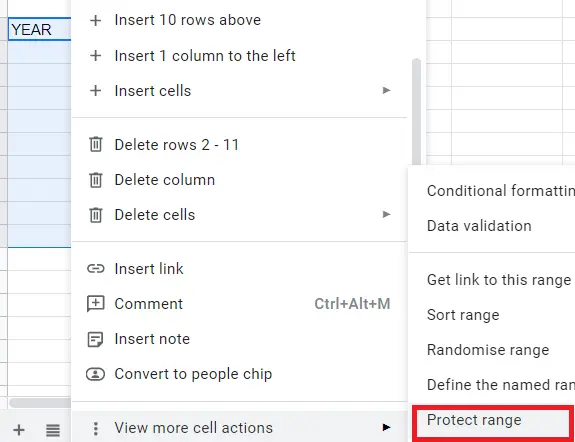
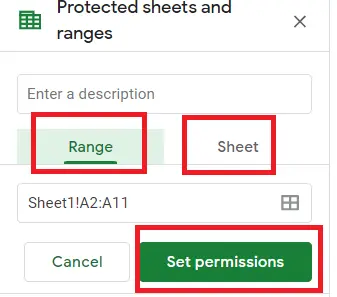
How to Lock Sheets in Google Sheets?
You can select a page of cells as well as a range. You can lock some pages that you specify. You can even lock all the pages. You may want to write a description for the pages locked to inform the other party. Use the 'enter description' section for this.
- Select the data you want to lock
- Right click –> Protect range
- You can specify the pages, also impose restrictions on the cells within the page.
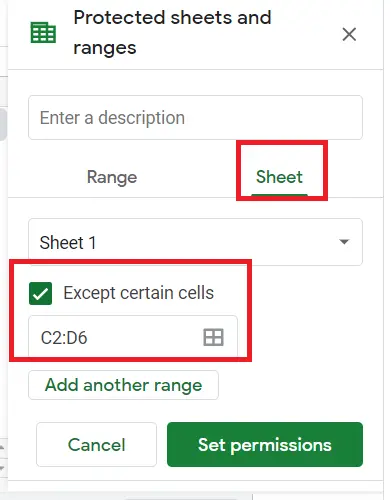
If you want to add a new locked page outside the cells or pages you locked,
- Protected sheets and ranges -> Add a sheet or range
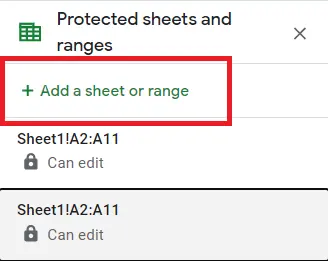
How to Allow Selected Contacts for Locked Cells?
From here we can set alerts and permissions. By selecting ’ Only you’, you make sure that only you can make changes. If you want someone else to make changes;
- Restrict who can edit this range->Custom
- Enter the e-mail address of the person you want to make changes.
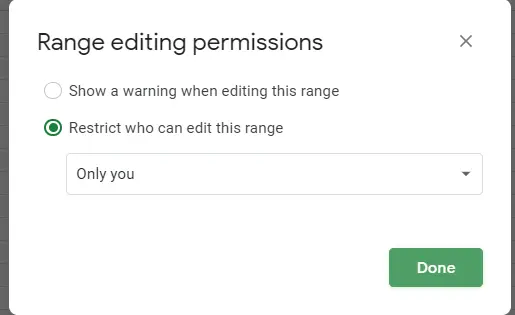
All pages can be locked. It is also possible to give permission to make changes. When changes are made to the locked cells or pages, a warning will be displayed on the screen.
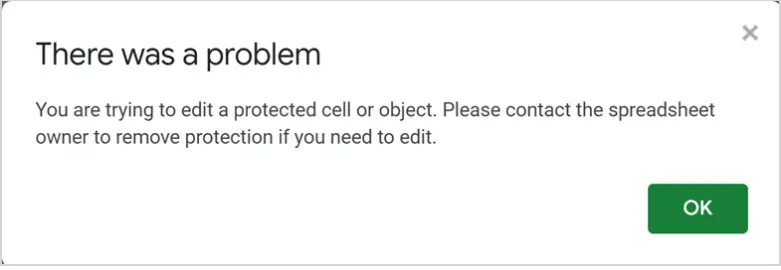
How To Unlock the Locked Cells?
- Menu- > Data
- Protect sheets and ranges
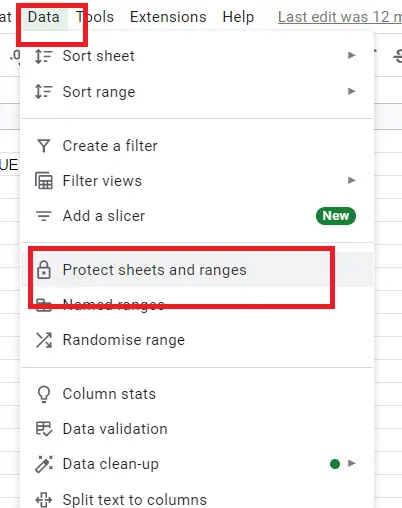

After doing this, a warning will appear. Then the lock will be removed.