How to multiply in Google Sheets?

You can easily do 4 operations in Google Sheets with different ways. These ways are differentiated according to the number of values we will multiply by. You can multiply individual or multiply values, even columns or rows.
How to Multiply Using a Formula?
You can multiply two values with the multiply formula. You cannot use this function if you have more than two values.
What is the syntax of the multiply function?
=MULTIPLY(value1,value2)
To multiply cell A1 by cell A2:
- Go to the cell where you want the result to be written
- =MULTIPLY(2;3)
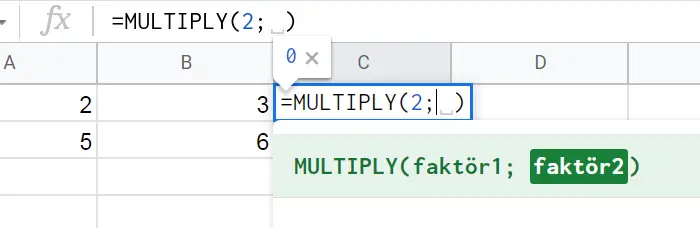
Don't forget to put the '='
Otherwise, the formula throws an error.
Don't forget to put ';'
If you use another operator, it will give an error like '*', and make sure to enter the cells you are processing correctly.
When you use “Multiply” and operate with cell names, dragging the cell down will apply the formula to the other cells. But if you write the value in the cell, dragging the square in the corner of the cell down will not apply the formula to the other cells.
How to Multiply With ‘*’ Operator?
With =MULTIPLY, you can multiply two values, but with "*" you can multiply more than two values. You can also use it in more than one transaction. (Let's ignore that multiplication takes precedence in multiple operations.)
Some examples:
- =A1*A2*A3
- =1*2*3
- =1*2+3 (Here, it will perform 1*2 first and add later.)
Don't forget to put the '='
Otherwise, the formula throws an error.
If you want to apply the multiplication to other columns, make sure you write the cell name. If you write the values, they will not apply to other cells.
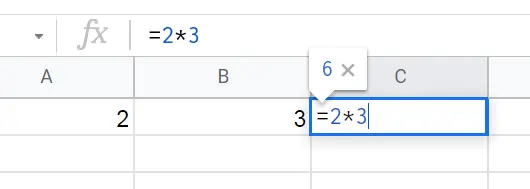
How to Multiply Columns?
There are 3 ways to multiply two columns.
Option 1: Multiply Columns Using ‘=ARRAYFORMULA ‘
- Go to the cell where you want the result to be written
- = ARRAYFORMULA (A1:A3*B1:B3)
- Don't forget to put the '=' otherwise, the formula throws an error
- Don't forget to put '*'
- Make sure the cell range is correct.
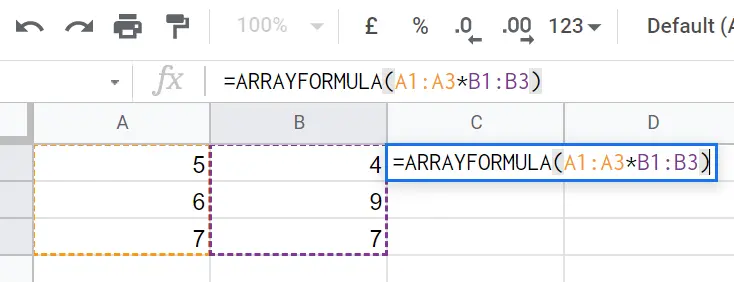
Option 2: Multiply Columns Using ‘=MULTIPLY ‘
- Go to the cell where you want the result to be written
- Type =MULTIPLY (A1; B1)
- Drag the column down.
- Don't forget to put the '=' otherwise, the formula throws an error
- Don't forget to put ';'
- Make sure the cell range is correct.
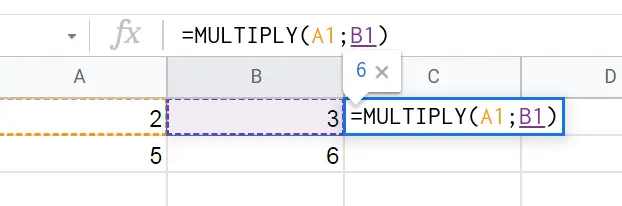
Option 3: Multiply Columns Using the ‘*’ operation
- Go to the cell where you want the result to be written
- Type ‘=A1*B1’
- When you pull the result down, the columns are multiplied.
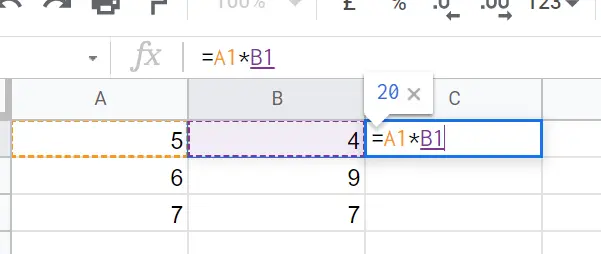
How to Multiply Rows?
There are 2 ways to multiply two rows. there are two ways to multiply more than two rows.
Option 1:Multiply Rows Using ‘=MULTIPLY’
- Go to the cell where you want the result to be written
- = MULTIPLY (A1; A2) When you pull the result down, the rows are multiplied.
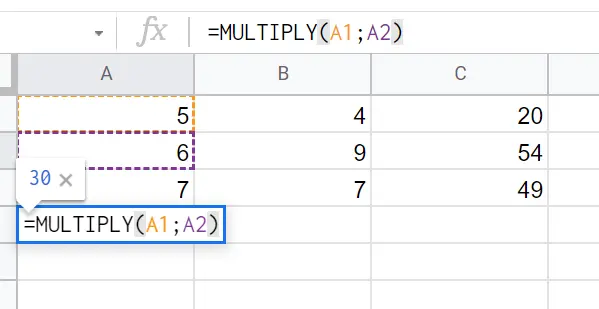
Option 2:Multiply Rows using the ‘*’ operation
- Go to the cell where you want the result to be written
- =A1*A2
When you pull the result down, the rows are multiplied.
We have 2 options if we want to multiply more than two rows or columns
Option 1: Multiply Using ‘=ARRAYFORMULA ‘
You can use this formula for more than two rows you want to multiply.
- Go to the cell where you want the result to be written
- = ARRAYFORMULA (A1:C1*A2:C2*A3:C3*)
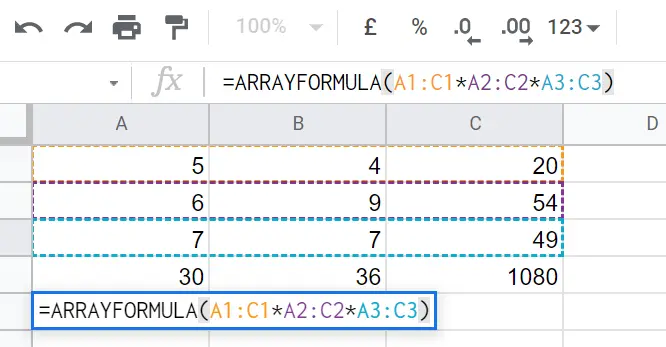
Option 2: Multiply Using the ‘*’ operation
- Go to the cell where you want the result to be written
- Type ‘=A1*A2*A3’ When you pull the result down, the rows are multiplied. Please:
- Do not forget to put the '=' formula throws an error
- Do not forget to put '*'
- Make sure the cell range is correct
You can refer to these articles for other mathematical operations.
For collection ->"How to add a number in Google Sheets?"
For the subtract->"How to subtract in Google Sheets?"










