How to search in Google Sheets?

While working with Google Sheets, we may want to search within the sheet. I will show you three different ways to do this.
How To Search With A ‘Find Option’?
Open the page you want to search. Do the following using only the keyboard:
- For Windows -> Ctrl + F
- For Mac -> Cmd + F
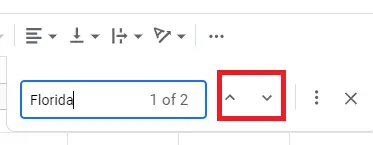
You can search for what you look for on this screen. With the help of the up and down arrows, you can see the previous and the next finding.
How To Search Using The Menu?
- Open the page you want to search.
- Menu -> Edit -> Find and replace
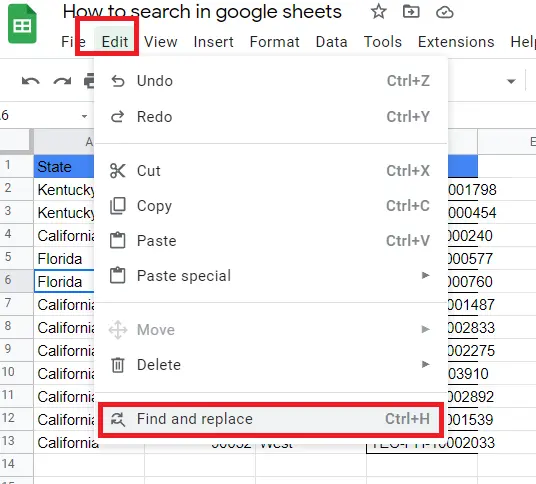
When clicked on 'Find and replace', a screen opens before us. Let's analyze this screen.
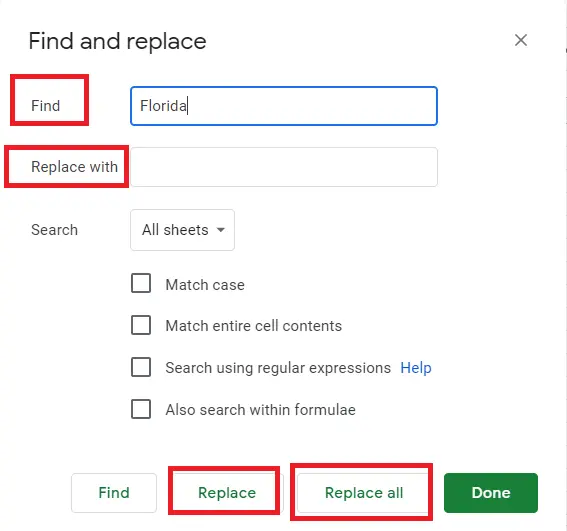
The same screen will appear when you do Ctlr+F, or when you click on the three dots to the right of the search bar. Now let's take a closer look at the screen that opens above.
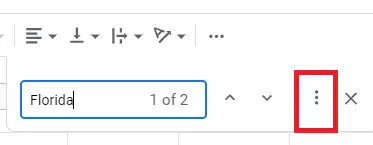
We can use this screen to search for whatever we want and to make changes.
Find: Write what you want to search here.
Replace with: Changes can be made here. Sample;
Find: 'India'
Replace with: 'Florida', it changes all 'India' to 'Florida'.
We can do the search on this page, as well as on all pages, a specific page or a specific cell range.
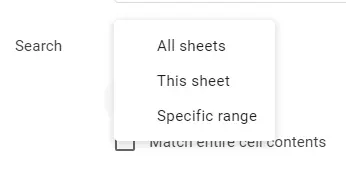
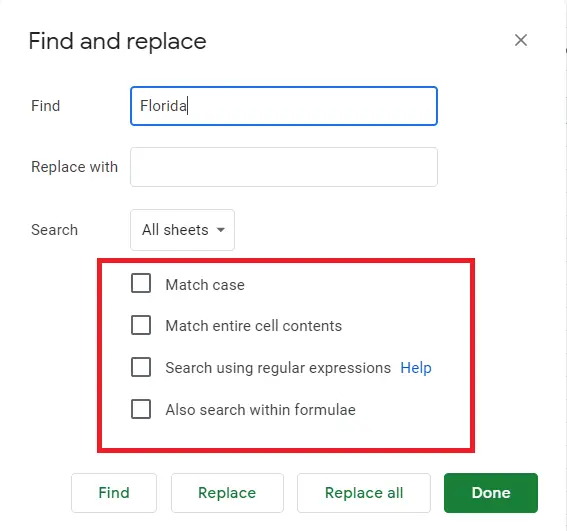
Match case: When checked active, it will be case-sensitive. If we are looking for 'Florida', and we type 'Florida', the match will not occur.
Match entire cell contents: When enabled, it will not give results if any word is missing. For instance, when you are searching for 'FUR-BO-10001798', typing 'FUR-BO' will not yield any results.
Search using regular expressions: There is a 'Search using regular expressions' checkbox. Next to the checkbox is a link to the help pages. If you want to get to the heart of the matter, click the help button.
Search within the formula: If we want to do our searches in a way that includes the contents of the formula, this has to activate. (Normally when searching, formula contents are not included)
How To Search with Conditional Formatting?
- Open the page you want to search.
- Menu -> Format -> Conditional formatting -> Add another rule
- Follow these steps and select 'text contains'
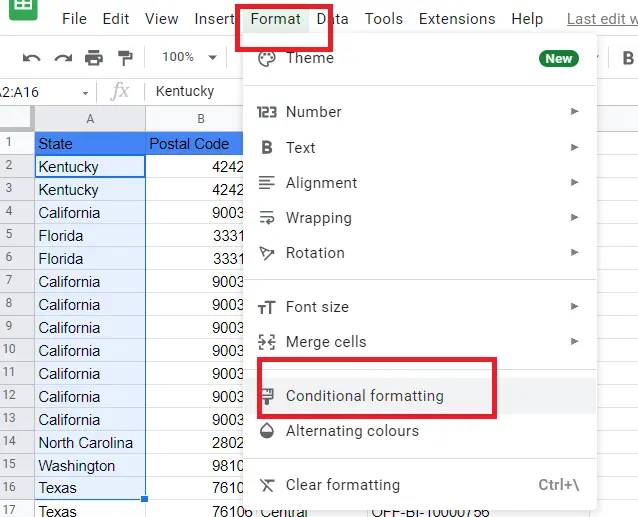
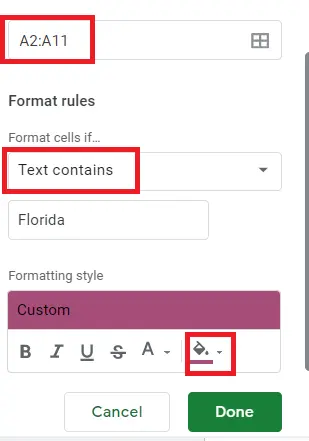
After typing what you want to search, you can format it in the color you want. Let's take a look at 'Format cells if':
- Text does not contain: Should be used when we want the search not to contain the words written in the search bar.
- Text starts with: Should be used when we want the search to start with 'x'.
- Text ends with: Should be used when we want the search to end with 'x'.
- Text is exactly: Search only with 'x'.
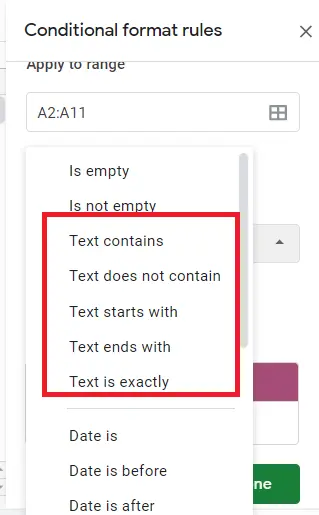
We can also do the search with the REGEXMATCH function. You can find detailed information about the use of the function here->"How to use REGEXMATCH function in Google Sheets?"










