How to unhide a row in Google Sheets?

Sometimes there are so many rows in Google Sheets that you do not want to keep them all. Additionally, some pages shared with us might be sent hidden. If the number of rows is low, we can easily see the hidden rows. If the number of rows is high, we cannot look one by one to find the hidden rows. Let's see what to do in such and other situations.
How to Understand if There are Hidden Rows?
When working on a page sent to us, we cannot detect hidden rows if the table is too large. Therefore, let's figure out how to check if there are hidden rows in large tables.
Click on the gray rectangle in the upper left corner of the page. The whole page is selected.
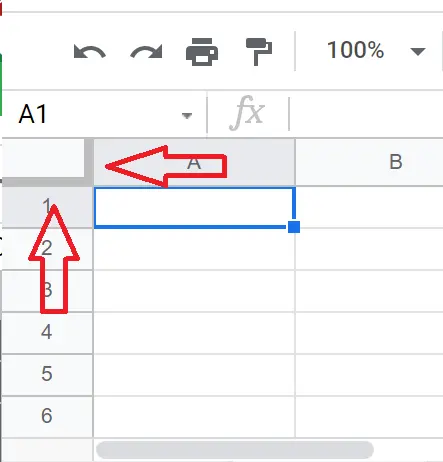
Right-click. If there are hidden rows, 'unhide rows' will appear. This option will not appear if there are no hidden rows.
If we choose unhide rows, the hidden rows are not unhidden. This just shows us the existence of hidden rows. Let's look at how to unhide rows.
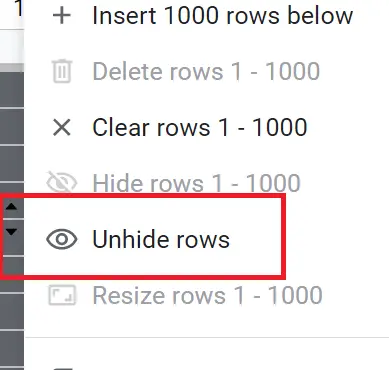
How to Unhide Rows in the Small Table?
Take a look at the table and see the arrows at the edges of the rows, it shows us that there are hidden rows. If we click and remove the arrow, hidden rows will appear.
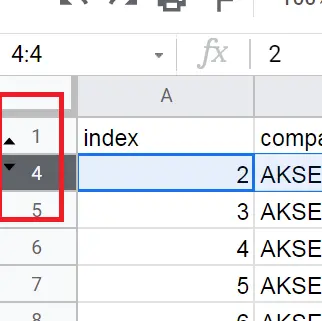
How to Unhide Rows in a Large Table?
If our table is small, we can click and remove the arrows one by one. This, however, cannot be done on large tables. We will use a different method for this.
If the table is too large, we cannot detect hidden rows. Therefore, we should check if there are hidden rows with the method I mentioned above. When you notice that there are hidden rows, please follow these:
- Go to the place where the row numbers are written and select row 1.
- Press down arrow while holding Ctrl + Shift
- Select all of the rows and right-click → Unhide row.
Now hidden rows have been unhidden.
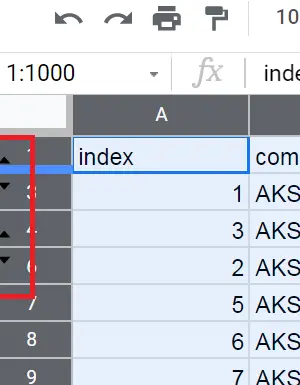
How to Unhide Rows By Removing Filters?
If there are hidden rows, there should be an indicator next to them. Sometimes we cannot find an indicator even though there is a hidden row, which is because there is a filter hiding the content. Let's look at how to solve this problem.
We can remove the filter from the toolbar.
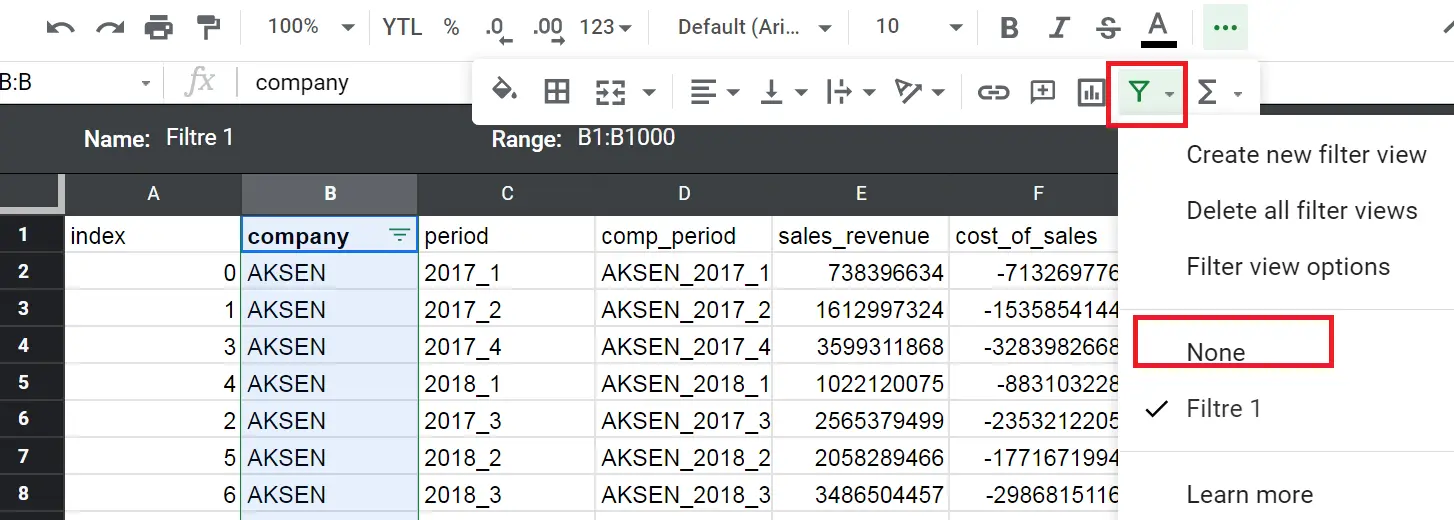
Remove it from the menu by selecting Menu → Data → Remove Filter
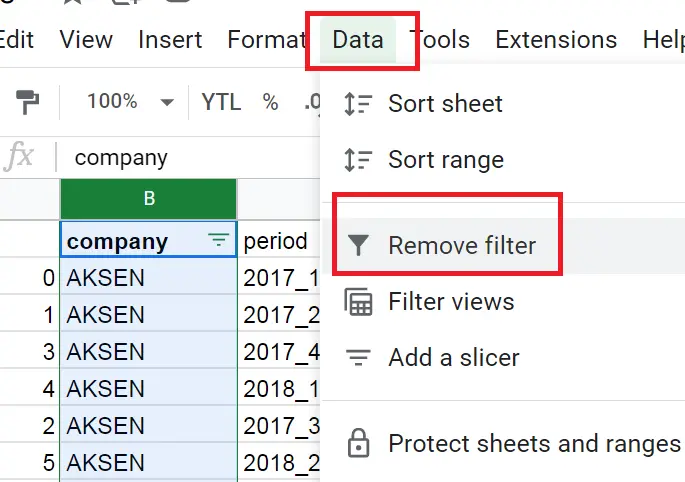
That's it. We learned unhide columns. If you want to learn how to hide columns, you can find detail in this article-> "How to hide columns in Google Sheets?"










