How to wrap text in Google Sheets?

Sometimes text doesn't fit inline and overflows in Google Spreadsheets. In such cases, we can fit the text into the cell, or display only the part we want. The text is shaped depending on the size of the cell. If the cell is narrow and the text is long, the cell will grow downwards.
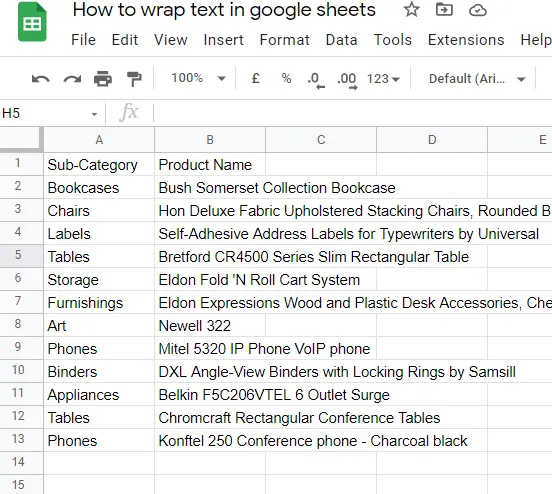
How to Wrap Text Using Menu?
- Select cell/s (which you want to wrap text)
- Format->Wrapping->Wrap
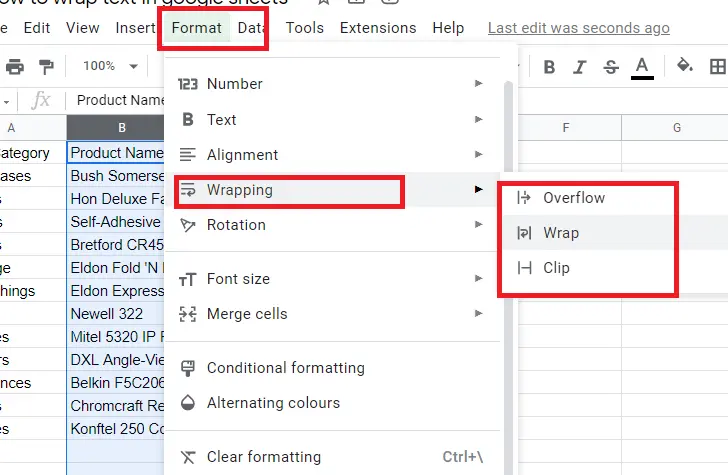
When we choose Wrap, it fits the text inside the cell like this.
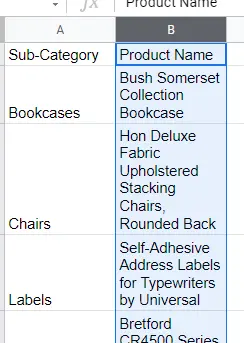
How to Wrap Text Using Toolbar?
We can do text wrapping from the menu as well as from the toolbar. First, make a selection and click text wrapping in the toolbar.
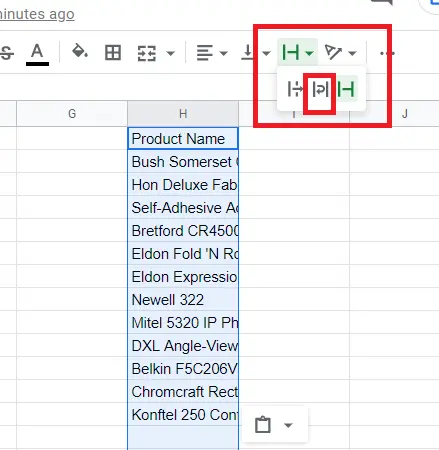
What are other Text Wrap Types?
When we select the cells and come to the wrap text icon, there are three options:
- Overflow
- Wrap
- Clip
We have just analyzed what wrapping does above, that is, fitting texts into the cell. Now let's look at the others.
Overflow; distributes the texts that fit inside the cell back into the cell. Overflows other cells.
Clip; cuts the text at the end of the cell. It looks like deleted, but when double-clicked on the cell, invisible parts can be seen. The example below -> Text Clip ( a part of the cell is visible, the invisible part is not deleted)
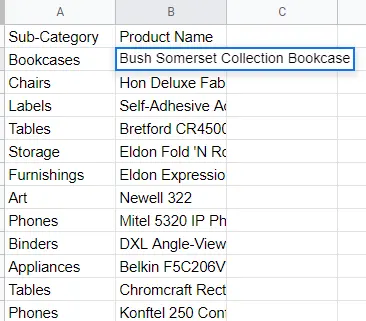
How to Remove ‘Wrap Text’?
Let's remove the wrapping process to restore the cells we selected. Allow text inside cells to overflow into other cells:
- Select cell
- Format->Wrapping->Overflow
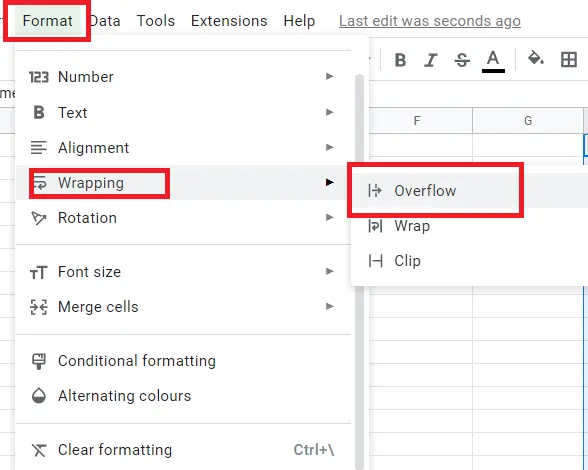
That's it! I hope it was helpful.










