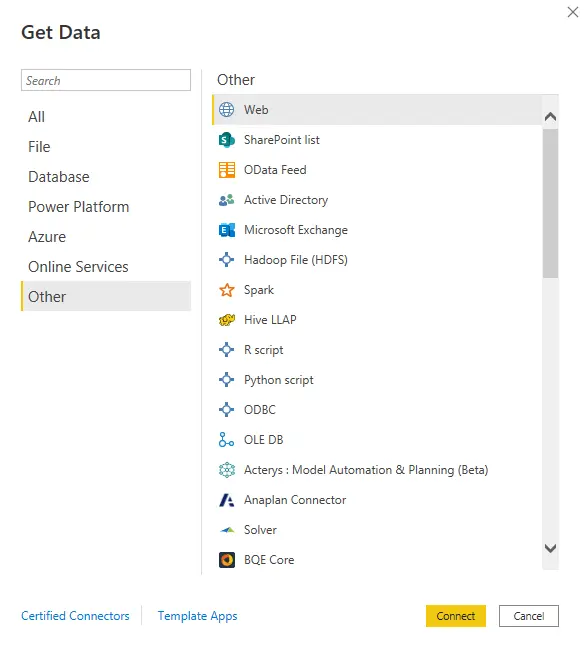How to connect to data sources in Power BI Desktop?

When you want to analyze and visualize your data in Power BI, the first thing you need is to connect to a data source.
The data you will use in Power BI is taken from a dataset. The source of these datasets is called the data source.
There are numerous data sources that Power BI Desktop may connect to.
Power BI Desktop should be launched. Use the top input panel to enter data. The frequently used data sources window will open when you click Get data.
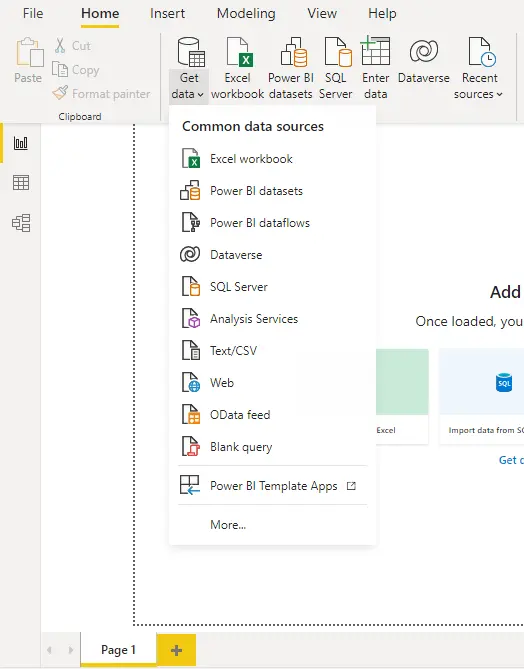
Let's open the window with all data sources by clicking more from the window that opens.
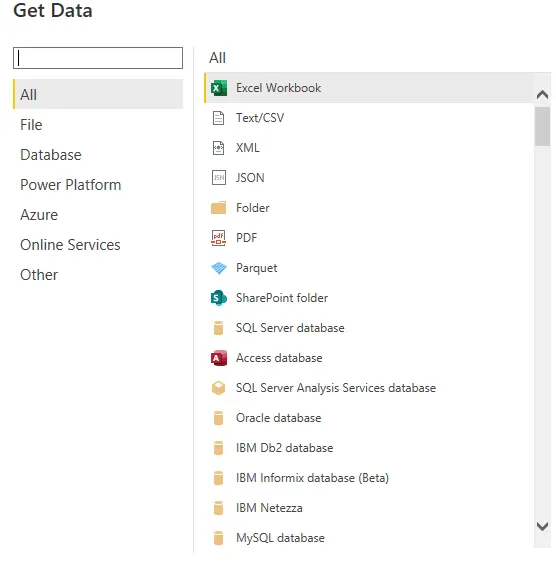
Connect to a data source by selecting it and clicking the connect button.
Using the example of loading CSV data, I'll show you the next steps.
CSV is one of the data sources in the file category. Select Text/CSV from the file category and click the connect button.
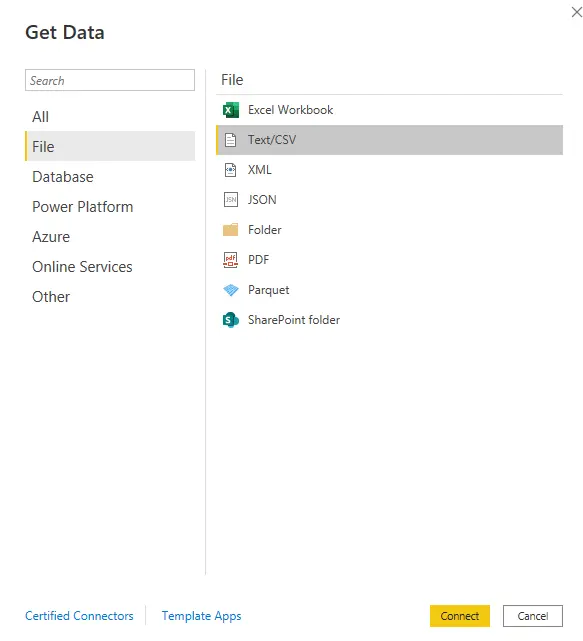
When you click the Connect button, a window will open in which you can select your CSV file from your computer. Following your file selection, a screen like the one below will appear.
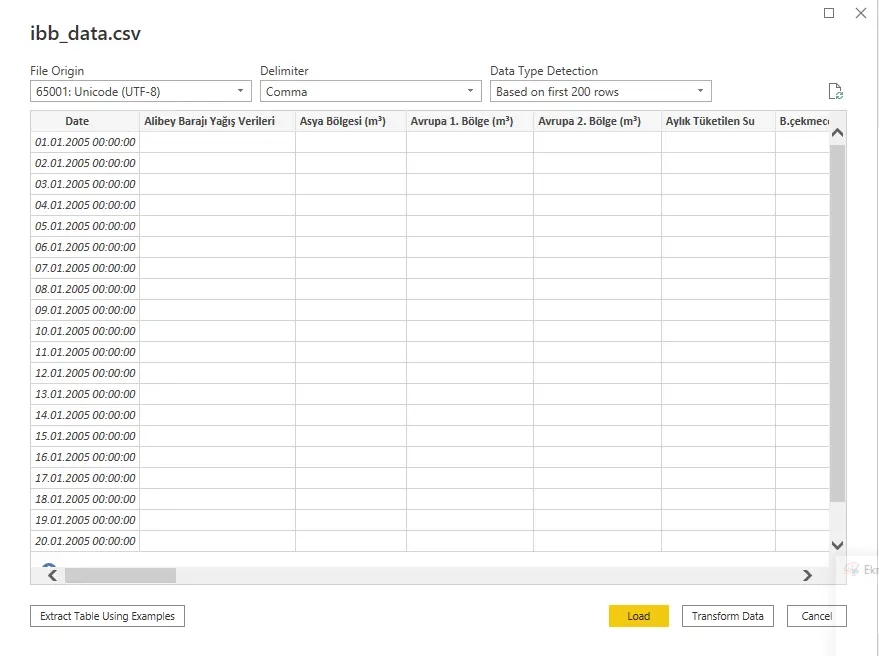
File Origin is automatically identified. You can edit if needed.
CSV data is usually comma-separated but can sometimes be separated by other separators such as semicolons, spaces, etc. Usually, the delimiter of your data is defined automatically.
You can edit it from the delimiter field according to your data if it is not defined or defined incorrectly.
Then, You can load your data directly by clicking the Load button.
If you need to change your data, click the Transform data button. By doing so, the Power Query window will open, allowing you to edit your data. Bring your data into the desired edit on the Power Query Editor's using various queries, and then load the edited data.
For more information about Power Query, You can read this article.
After your data has been loaded, you can find it in the Fields field. From here, you can examine and visualize your data selectively.
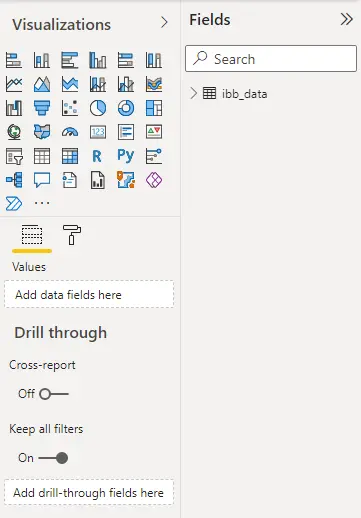
Which data sources are supported by Power BI Desktop?
The Get Data dialog categorizes data types as follows:
- All
- File
- Database
- Power Platform
- Azure
- Online Services
- Other
The category All includes all data connection types.
File Data Sources
In the file category, the following data connections are available:
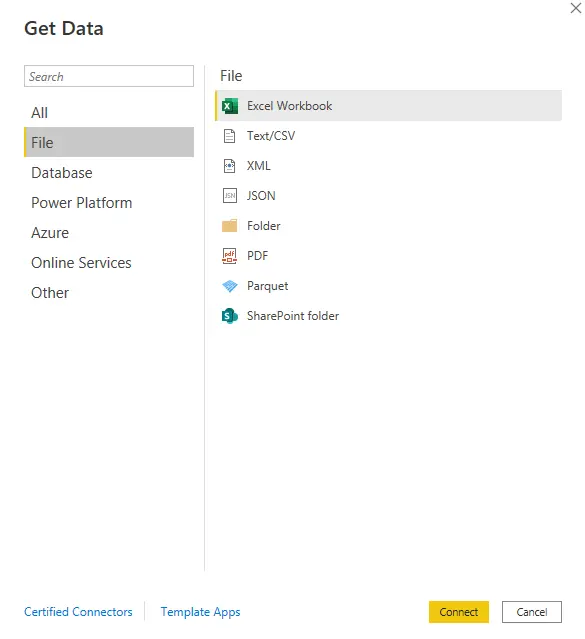
Database Data Sources
Below are some examples of data connections from the database category:
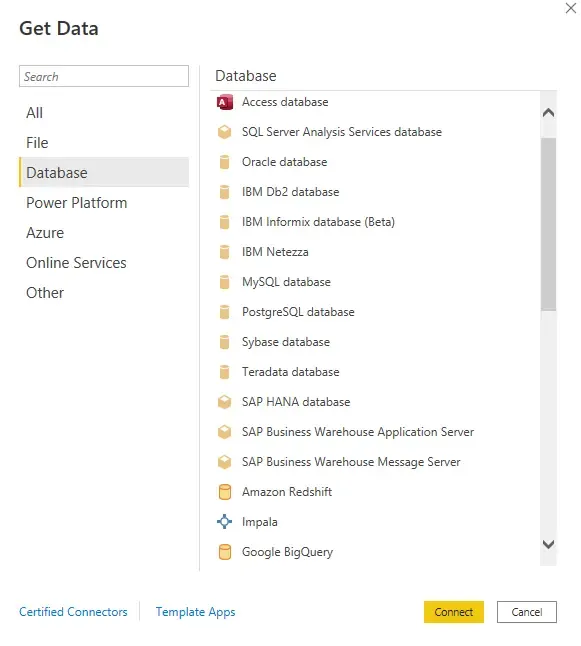
Power Platform Data Sources
The following data connections are part of the Power Platform category:
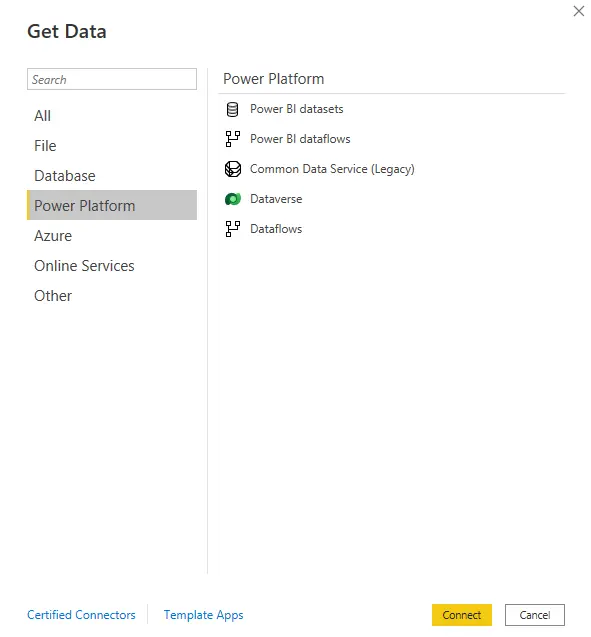
Azure Data Sources
Following data connections are part of the Azure category:
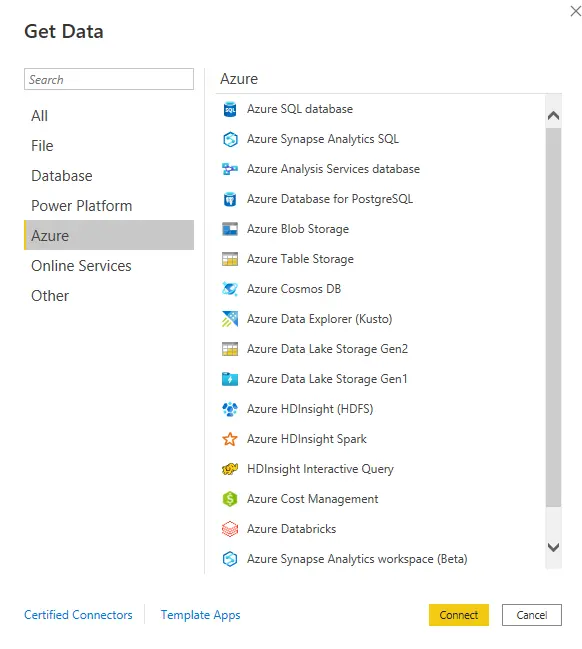
Online Services Data Sources
The following data connections are available under the Other category:
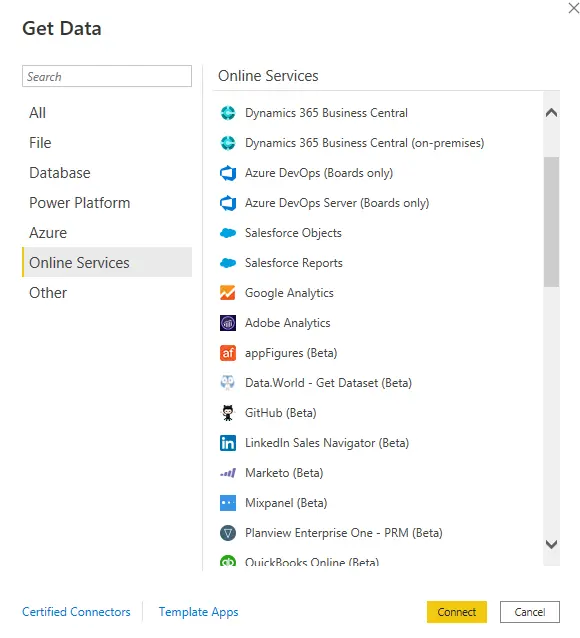
Other Data Sources
In the Other category, the following data connections are available: